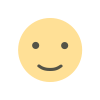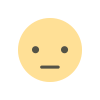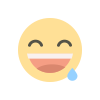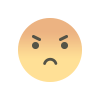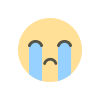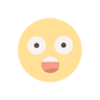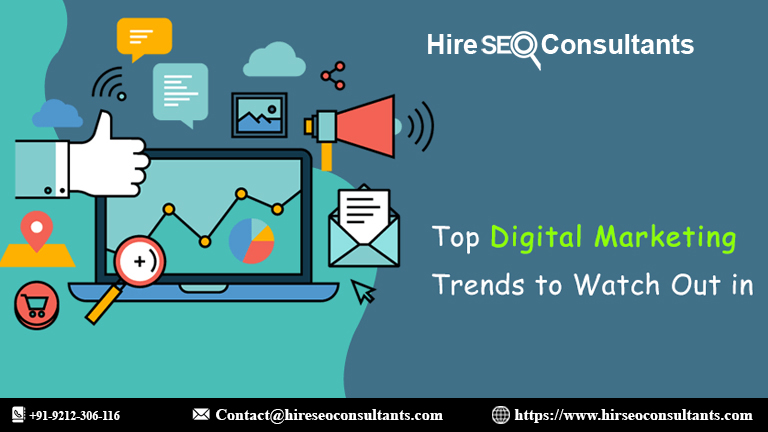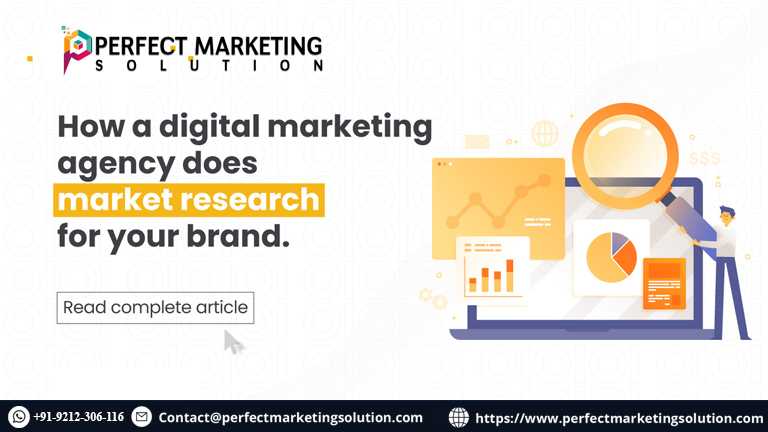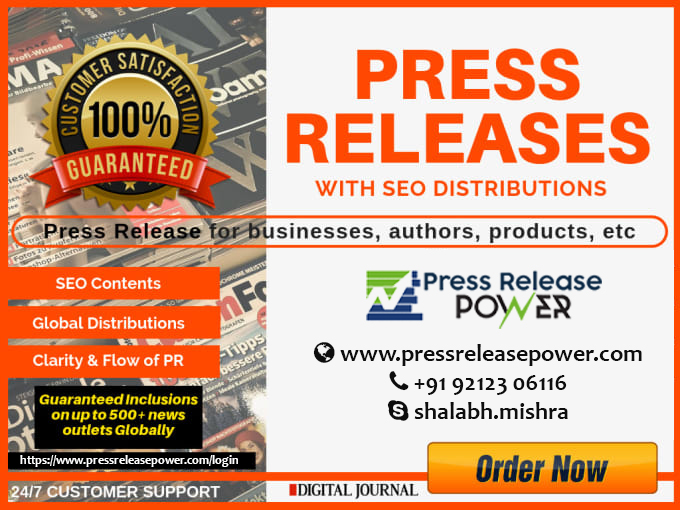Optimizing Your Shopify Store Google Merchant Cente
Optimize your Shopify store for Google Merchant Center with these SEO tips. Boost your online sales and visibility with effective strategies.

Your Shopify Store Google Merchant Cente
If you're running an e-commerce business using Shopify, you're likely aware of the significance of being visible on Google. Google is the most widely used search engine globally, and its shopping platform, Google Merchant Center, offers a fantastic opportunity for online retailers to showcase their products to a massive audience. In this article, we'll explore how to optimize your Shopify store for Google Merchant Center, ensuring your products reach the right customers efficiently. We'll also touch on relevant topics like integrating Afterpay, and Shopify Enterprise, utilizing Shopify API with Node.js, leveraging Tapcart for Shopify, and Shopify's acquisition of Deliverr.
Understanding Google Merchant Center and Shopify Integration
Before diving into optimization strategies, it's essential to understand the synergy between Google Merchant Center and Shopify. Google merchant center Shopify is a platform that allows you to upload product data to Google, making it available for Google Shopping campaigns and other Google services. This integration is pivotal for increasing your e-commerce store's visibility.
To get started, you need to link your Shopify store to Google Merchant Center. Here's a step-by-step guide to doing this:
Create a Google Merchant Center Account: If you don't already have one, sign up for a Google Merchant Center account.
Access Google Shopping Channel in Shopify: In your Shopify admin panel, go to the 'Sales Channels' section and click 'Google.' Follow the instructions to connect your Shopify store to Google Merchant Center.
Verify and Claim Your Website: Google will ask you to verify and claim your website. Follow the provided instructions to do this. This step is crucial as it establishes your store's credibility.
Set Up Google Shopping Feed: In Shopify, you'll need to set up a product feed that provides information about your products, including titles, descriptions, prices, and images. This feed is automatically generated and updated by Shopify, making it relatively hassle-free.
Submit Your Product Data: Once the feed is set up, submit it to Google Merchant Center. Google will review your data for compliance with their policies.
Create Google Shopping Campaigns: With your product data now in Google Merchant Center, you can create Google Shopping campaigns in Google Ads to promote your products.
Optimization Strategies for Shopify and Google Merchant Center
Optimizing your Shopify store for Google Merchant Center involves a mix of technical setup and content refinement. Here are some strategies to ensure your products are showcased effectively on Google:
High-Quality Product Images
Google Shopping relies heavily on visuals. Make sure your product images are high-resolution, well-lit, and showcase your products from multiple angles. High-quality images can significantly impact click-through rates.
Detailed Product Descriptions
Craft compelling and detailed product descriptions. Include important details such as dimensions, materials, and unique selling points. Accurate and informative descriptions can help potential customers make informed decisions.
Competitive Pricing
Google Shopping users often compare prices across different sellers. Stay competitive by regularly reviewing and adjusting your pricing strategy. You can also take advantage of Google's Price Benchmarker tool to see how your prices compare to competitors.
Structured Data Markup
Implement structured data markup (schema.org) on your shopify google shopping store. This helps Google understand your product data better, resulting in rich product listings in search results. Shopify's themes often have built-in schema markup, but it's essential to verify this.
Regular Data Feed Updates
Ensure your product data feed in Google Merchant Center is regularly updated. This keeps your product information accurate and up-to-date, which is crucial for customer satisfaction and Google's policies.
Utilize Product Categories
Categorize your products correctly. Google relies on these categories to display your products to users searching for specific items. Accurate categorization increases the chances of your products being shown to the right audience.
Implement Google Analytics
Integrate Google Analytics with your Shopify store. This provides valuable insights into user behavior and helps you track the performance of your Google Shopping campaigns.
Mobile Optimization
Optimize your Shopify store for mobile devices. With the increasing number of mobile shoppers, having a mobile-friendly website is essential for a positive user experience and higher rankings on Google.
Integrating Afterpay with Shopify
Afterpay is a popular "buy now, pay later" service that can be seamlessly integrated with your Shopify store. This payment option can attract more customers by offering flexible payment plans. Here's how you can add Afterpay to your Shopify google store:
Sign Up for Afterpay: If you don't already have an Afterpay account, sign up on their website.
Install the Afterpay App: In your Shopify admin panel, navigate to the Shopify App Store and search for the Afterpay app. Install and configure it according to your preferences.
Customize the Afterpay Widget: After installation, you can customize the Afterpay widget's appearance to match your store's design.
Test the Integration: Before going live, thoroughly test the Afterpay integration to ensure it works smoothly and that customers can select this payment option during checkout.
By offering Afterpay, you can potentially increase your conversion rates and average order values, making it a valuable addition to your Shopify store.
Leveraging Shopify Enterprise
Shopify Enterprise is a robust solution designed for large and high-growth businesses. It offers advanced features and scalability to meet the unique needs of enterprise-level e-commerce. Here's how you can leverage Shopify enterprise:
Assess Your Business Needs: Before transitioning to Shopify Enterprise, assess whether your business truly requires its advanced features. Consider factors like high sales volumes, complex operations, and the need for customizable solutions.
Contact Shopify Plus Sales: Reach out to Shopify Plus (formerly known as Shopify Enterprise) sales team. They can provide you with more information and guide you through the onboarding process.
Customize Your Store: With Shopify Enterprise, you have more control over customizing your online store. You can tailor the design, functionality, and user experience to your specific requirements.
Leverage Advanced Analytics: Shopify Enterprise offers advanced analytics tools to gain deeper insights into your business performance. Use these insights to make data-driven decisions and optimize your operations.
Scale Seamlessly: Shopify Enterprise can handle high traffic and sales volumes without performance issues. This scalability is crucial for enterprise-level businesses that experience rapid growth.
24/7 Support: Enjoy priority support and assistance from Shopify's dedicated support team. This ensures that any issues are resolved promptly, minimizing downtime.
While Shopify Enterprise comes with a higher price tag than standard Shopify plans, the additional features and support can be a worthwhile investment for large and growing e-commerce businesses.
Using Shopify API with Node.js
If you have specific customization requirements for your Shopify store that aren't achievable through standard settings and apps, you can use the Shopify API with Node.js to build custom solutions. Here's a basic overview of the process:
Set Up a Node.js Environment: Ensure you have Node.js and npm (Node Package Manager) installed on your development machine.
Create a Private App: In your Shopify admin, go to the 'Apps' section and create a private app. This will provide you with API credentials (API Key and Password) to access your store's data.
Install Required Packages: Use npm to install the necessary Node.js packages for working with the Shopify API. Popular libraries include 'shopify-api-node' and 'axios' for making HTTP requests.
Authenticate Your App: Use the API credentials to authenticate your app with your Shopify store. You'll need to generate an access token using your API credentials.
Make API Requests: You can now use Node.js to make API requests to your Shopify store. This allows you to retrieve product data, update inventory, process orders, and more.
Handle Webhooks: Implement webhook functionality to receive real-time updates from your Shopify store. This is useful for tasks like order fulfillment and inventory management.
Testing and Deployment: Thoroughly test your custom solutions in a development environment before deploying them to your live Shopify store.
Using Shopify API with Node.js provides endless possibilities for customization, but it requires a solid understanding of both Node.js and the Shopify API. It's recommended to work with a developer or development team if you're not familiar with these technologies.
Enhancing Mobile Shopping with Tapcart for Shopify
Mobile commerce is on the rise, and providing a seamless mobile shopping experience is crucial for e-commerce success. Tapcart is a Shopify app that helps you create a dedicated mobile app for your store. Here's how to enhance your mobile shopping experience with Tapcart:
Install Tapcart: Visit the Shopify App Store and install the Tapcart app on your Shopify store.
Customize Your Mobile App: Use Tapcart's intuitive interface to customize your mobile app's design and features. You can match your app's branding to your Shopify store for a cohesive customer experience.
Sync Your Products: Tapcart automatically syncs your Shopify products, making it easy to manage your mobile catalog.
Push Notifications: Utilize push notifications to engage with your mobile app users. You can send updates about new products, promotions, and more directly to their devices.
Enhance User Experience: Tapcart is designed for mobile-first shopping, offering features like quick product browsing, easy checkout, and one-click reordering.
Analytics and Insights: Monitor your mobile app's performance with Tapcart's analytics tools. Understand user behavior, track conversion rates, and optimize your mobile shopping experience accordingly.
Creating a mobile app with Tapcart can help you tap into the growing mobile commerce market and provide a more convenient shopping experience for your customers.
Shopify's Acquisition of Deliverr
In a move to enhance its fulfillment capabilities, Shopify announced its acquisition of Deliverr in 2021. Deliverr is a fulfillment platform known for its fast and cost-effective shipping solutions. Here's how this acquisition can benefit Shopify store owners:
Faster Shipping: With Deliverr integrated into Shopify, you can offer faster shipping options to your customers. Deliverr's network of fulfillment centers ensures that products reach customers quickly, improving the overall shopping experience.
Competitive Advantage: Fast and reliable shipping is a key factor in e-commerce competition. Shopify store owners can gain a competitive edge by leveraging Deliverr's fulfillment services.
Simplified Inventory Management: Deliverr's integration with Shopify streamlines inventory management. You can easily track inventory levels and restock products as needed.
Two-Day Delivery: Deliverr's two-day delivery program helps you meet the expectations of modern shoppers who value quick delivery times.
Expanded Marketplace Presence: By offering two-day delivery through Deliverr, your products become eligible for listing on various marketplaces that prioritize fast shipping.
Cost-Effective Pricing: Deliverr's pricing model is designed to be cost-effective for both small and large businesses. You can control costs while still providing speedy shipping.
Integration with Shopify Plus: For Shopify Plus users, the integration with Deliverr provides even more robust fulfillment options to support enterprise-level growth.
Shopify's acquisition of Deliverr underscores the company's commitment to helping e-commerce businesses thrive by providing efficient and scalable fulfillment solutions.
Optimizing your Shopify store for Google Merchant Center is essential for expanding your e-commerce reach and attracting potential customers. By following best practices such as high-quality images, detailed product descriptions, competitive pricing, and structured data markup, you can enhance your store's visibility on Google.
Additionally, integrating Afterpay, exploring Shopify Enterprise, using Shopify API with Node.js, enhancing mobile shopping with Tapcart, and considering the benefits of Shopify's acquisition of Deliverr can all contribute to the growth and success of your Shopify-based e-commerce business. Stay proactive in your approach to optimization, and you'll be well-positioned to thrive in the competitive world of online retail.
What's Your Reaction?