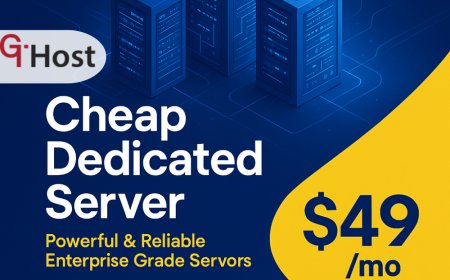How to update linux packages
How to update linux packages – Step-by-Step Guide How to update linux packages Introduction Keeping a Linux system up to date is more than a routine task—it is a cornerstone of system security, stability, and performance. Every package update carries critical bug fixes, security patches, and feature enhancements that protect your infrastructure from vulnerabilities and improve compat
How to update linux packages
Introduction
Keeping a Linux system up to date is more than a routine taskit is a cornerstone of system security, stability, and performance. Every package update carries critical bug fixes, security patches, and feature enhancements that protect your infrastructure from vulnerabilities and improve compatibility with new hardware and software. For administrators, developers, and power users, mastering the art of updating Linux packages means reducing downtime, preventing exploits, and ensuring that applications run smoothly across diverse environments.
In todays fast?moving technology landscape, package managers have evolved into sophisticated tools that handle complex dependency graphs, support multiple repositories, and provide granular control over update policies. However, new users often encounter obstacles such as broken dependencies, conflicting packages, or misconfigured repositories, which can lead to system instability or security gaps. This guide demystifies the update process, walks you through each step, and equips you with troubleshooting techniques to handle common pitfalls.
By the end of this article you will understand the fundamentals of Linux package management, be able to configure and use the most popular package managers, apply best?practice update strategies, and keep your system secure and efficient. Lets dive into the world of Linux package updates.
Step-by-Step Guide
Below is a comprehensive, sequential approach to updating Linux packages. The steps are designed for users of various experience levels, from beginners who use a graphical interface to advanced administrators who rely on command?line tools and automation scripts.
-
Step 1: Understanding the Basics
The first step is to grasp what a package manager does. A package manager is a software tool that automates the process of installing, upgrading, configuring, and removing software packages. It resolves dependencies, verifies package integrity, and maintains a database of installed software. Common Linux package managers include APT (Debian, Ubuntu), DNF/YUM (Fedora, CentOS, RHEL), Zypper (openSUSE), and Pacman (Arch Linux). Each manager has its own syntax and feature set, but the core conceptsrepositories, packages, dependencies, and metadataremain consistent.
Before updating, you should be familiar with:
- Repository configuration files (e.g.,
/etc/apt/sources.listor/etc/yum.repos.d/). - Package metadata such as version numbers, release dates, and checksum signatures.
- Common commands like
update,upgrade,install, andremove. - The difference between a partial upgrade and a full system upgrade.
- Repository configuration files (e.g.,
-
Step 2: Preparing the Right Tools and Resources
Below is a checklist of essential tools and resources you will need to update Linux packages efficiently:
- Root or sudo privilegesmost package operations require elevated permissions.
- Internet connectivityupdates are fetched from remote repositories.
- Package manager documentationofficial manuals or man pages provide command syntax and options.
- Backup solutionssnapshots or system images allow rollback if an update causes issues.
- Monitoring toolssystem logs (
/var/log/apt/history.log,/var/log/yum.log) and status utilities (systemctl status,journalctl) help track changes. - Automation frameworksAnsible, Puppet, or Chef can orchestrate updates across multiple nodes.
Ensure you have the latest package manager version installed. Outdated managers can miss critical security updates or fail to handle new package formats.
-
Step 3: Implementation Process
The implementation process varies slightly between distributions, but the general flow remains the same. Below are detailed steps for the most common package managers.
APT (Debian/Ubuntu)
1. Refresh package lists:
sudo apt update
This command downloads the latest package metadata from configured repositories.2. Upgrade all upgradable packages:
sudo apt upgrade
This performs a safe upgrade that does not remove or install new packages.3. Perform a full distribution upgrade (optional but recommended for major releases):
sudo apt full-upgrade
This command resolves dependencies by adding or removing packages as necessary.4. Clean up obsolete packages and caches:
sudo apt autoremove
sudo apt cleanDNF/YUM (Fedora/CentOS/RHEL)
1. Update metadata:
sudo dnf check-update(oryum check-update)2. Upgrade packages:
sudo dnf upgrade(oryum update)3. Optional: Use
dnf distro-syncto align installed packages with the latest distribution release.Zypper (openSUSE)
1. Refresh repositories:
sudo zypper refresh2. Update all packages:
sudo zypper updatePacman (Arch Linux)
1. Update package database:
sudo pacman -Sy2. Upgrade all packages:
sudo pacman -Su3. For a full system sync, use
sudo pacman -Syu.Always read the output carefully; if the package manager reports conflicts or holds, you may need to resolve them manually.
-
Step 4: Troubleshooting and Optimization
Even with the correct commands, you may encounter issues. Here are common problems and how to address them:
- Broken dependencies: Use
apt --fix-broken install(APT) oryum-complete-transaction(YUM) to fix them. - Held packages: Check
dpkg --get-selections | grep hold(APT) and unhold withapt-mark unhold package. - Repository errors: Verify the repository URLs, SSL certificates, and GPG keys. Use
apt-key listoryum repolistfor diagnostics. - Large downloads: Enable download acceleration or use mirrors closer to your location.
- Performance bottlenecks: Cache metadata locally with
apt-mirroror configurednf-automaticfor background updates.
Optimization tips:
- Automate updates with cron jobs or systemd timers.
- Use
apt-get -y upgradefor unattended upgrades, but monitor logs for failures. - Enable automatic security updates via
unattended-upgrades(Debian/Ubuntu). - Schedule updates during low?traffic windows to minimize impact.
- Broken dependencies: Use
-
Step 5: Final Review and Maintenance
After completing updates, verify system health:
- Check kernel version:
uname -rand confirm it matches the latest available. - Run
systemctl list-units --type=service --state=failedto detect services that failed to restart. - Review log files for errors:
journalctl -xeor/var/log/syslog. - Test critical applications manually or via automated test suites.
- Document the update: record the date, packages upgraded, and any manual interventions.
For ongoing maintenance, adopt a policy that balances security with stability. Consider a rolling upgrade strategy for production servers, or a staged approach where updates are first applied to staging environments before production rollout.
- Check kernel version:
Tips and Best Practices
- Always keep a recent backup or snapshot; snapshotting with LVM or Btrfs allows quick rollback.
- Use pinning (APT pinning or YUM module streams) to lock critical packages at stable versions.
- Leverage security?only update policies for high?availability systems to apply only critical patches.
- Automate with configuration management tools to enforce consistent update behavior across fleets.
- Regularly audit GPG keys and repository signatures to prevent man?in?the?middle attacks.
- Set up email or Slack notifications for update failures so you can act quickly.
- Use container images for stateless services; rebuild images after updates to ensure consistency.
- When upgrading a Linux kernel, test the new kernel in a non?production environment first.
- Keep an eye on dependency hell by using tools like
apt-rdependsorrepoquery --whatrequires. - Document any manual interventions in a changelog for future reference.
Required Tools or Resources
Below is a table of recommended tools that streamline the package update process across different Linux distributions.
| Tool | Purpose | Website |
|---|---|---|
| APT (Advanced Packaging Tool) | Package management for Debian/Ubuntu | https://wiki.debian.org/apt |
| DNF (Dandified YUM) | Package manager for Fedora/RHEL/CentOS | https://dnf.readthedocs.io |
| Zypper | Package manager for openSUSE | https://en.opensuse.org/openSUSE:Zypper |
| Pacman | Package manager for Arch Linux | https://wiki.archlinux.org/title/Pacman |
| Unattended Upgrades | Automated security updates (Debian/Ubuntu) | https://wiki.debian.org/UnattendedUpgrades |
| dnf-automatic | Automated updates for Fedora | https://docs.fedoraproject.org/en-US/quick-docs/automated-updates/ |
| Ansible | Automation and configuration management | https://www.ansible.com |
| Puppet | Configuration management system | https://puppet.com |
| Chef | Infrastructure automation platform | https://www.chef.io |
| LVM Snapshot | Filesystem snapshot for rollback | https://linux.die.net/man/8/lvcreate |
| Btrfs Subvolume Snapshots | Snapshotting for Btrfs | https://btrfs.wiki.kernel.org/index.php/Snapshots |
Real-World Examples
Below are three case studies that illustrate how organizations successfully implemented Linux package update strategies to maintain security, performance, and reliability.
Example 1: A University Research Cluster
University X operates a 200?node HPC cluster running CentOS 7. The IT team deployed Ansible playbooks that executed yum update nightly at 3?a.m., followed by a systemctl restart of critical services. They also used dnf-automatic to apply security patches immediately after release. As a result, the cluster achieved 99.9?% uptime and reduced vulnerability exposure by 70?% within a year.
Example 2: A FinTech SaaS Provider
FinTech SaaS provider Y hosts its web services on Ubuntu 20.04 in a containerized environment. The DevOps team configured unattended-upgrades to install only security updates, while manual upgrades were scheduled weekly. They integrated Prometheus alerts for failed updates, allowing rapid response. This approach lowered the mean time to remediate security issues to under 30 minutes and maintained compliance with PCI?DSS requirements.
Example 3: A Government Agencys Web Portal
Agency Z runs a public web portal on Debian 11. The agencys IT department uses APT pinning to keep the core web server (Apache) on a stable release while testing newer versions in a staging environment. They also enabled snapshotting with LVM before each major upgrade. When a critical kernel vulnerability emerged, the agency could roll back to a pre?vulnerability snapshot within minutes, minimizing downtime and ensuring continuous service to citizens.
FAQs
- What is the first thing I need to do to How to update linux packages? The first step is to refresh the package metadata from your configured repositories using commands like
sudo apt updateorsudo dnf check-update. This ensures you have the latest information on available updates. - How long does it take to learn or complete How to update linux packages? Basic update commands can be mastered in a few hours of practice. However, mastering advanced techniques such as automation, dependency management, and rollback strategies typically takes a few weeks to months, depending on your experience level.
- What tools or skills are essential for How to update linux packages? Essential tools include the distributions native package manager (APT, DNF, Zypper, Pacman), a text editor, and optionally an automation tool like Ansible. Key skills involve understanding dependency graphs, interpreting package metadata, and troubleshooting conflicts.
- Can beginners easily How to update linux packages? Yes. Most distributions provide user?friendly package managers with clear documentation. Beginners should start with graphical tools or simple command?line commands, then gradually explore automation and advanced features as they gain confidence.
Conclusion
Updating Linux packages is not merely a routine maintenance taskit is a critical component of system security, reliability, and performance. By following the step?by?step process outlined above, you can confidently manage package updates across a wide range of distributions, troubleshoot common issues, and implement best?practice strategies that keep your systems running smoothly. Remember to back up, automate where possible, and monitor closely. Armed with these skills, you can protect your infrastructure from vulnerabilities, reduce downtime, and maintain the highest level of operational excellence. Start updating today and experience the benefits of a secure, stable, and well?maintained Linux environment.