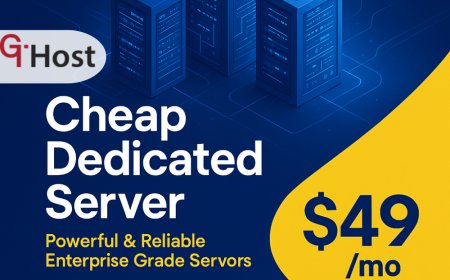How to share files between pc and phone
How to share files between pc and phone – Step-by-Step Guide How to share files between pc and phone Introduction In today’s hyperconnected world, the ability to move files between pc and phone seamlessly is more than a convenience—it’s a necessity. Whether you’re a professional transferring a presentation to a client, a student syncing notes to your mobile device, or a hobbyist back
How to share files between pc and phone
Introduction
In todays hyperconnected world, the ability to move files between pc and phone seamlessly is more than a convenienceits a necessity. Whether youre a professional transferring a presentation to a client, a student syncing notes to your mobile device, or a hobbyist backing up photos from your phone to your desktop, mastering file transfer techniques ensures that your data is always within reach, secure, and readily accessible.
Many users find the process of moving data across devices daunting, often due to the sheer number of available methodsUSB cables, cloud services, wireless protocols, and third?party apps. Each approach has its own set of prerequisites, compatibility requirements, and learning curves. This guide demystifies the process, presenting a clear, step?by?step roadmap that covers the most reliable and widely supported methods for sharing files between pc and phone across Windows, macOS, Android, and iOS platforms.
By the end of this article, you will have a solid understanding of the fundamentals, a curated list of tools, and actionable troubleshooting strategies. Armed with this knowledge, youll be able to transfer documents, photos, videos, and more with confidence, speed, and minimal hassle.
Step-by-Step Guide
Below is a comprehensive, sequential approach to sharing files between pc and phone. Each step is broken down into actionable sub?tasks, complete with practical examples and best?practice tips.
-
Step 1: Understanding the Basics
Before diving into the technicalities, its essential to grasp the core concepts that underpin file transfer:
- File Transfer Protocols The rules that govern how data moves between devices. Common protocols include USB, Bluetooth, Wi?Fi Direct, and cloud?based APIs.
- File System Compatibility Windows uses NTFS or FAT32, macOS uses APFS or HFS+, Android uses ext4, and iOS uses a proprietary file system. Knowing these differences helps avoid format?related errors.
- Security & Privacy Always consider encryption, permissions, and the sensitivity of the data being transferred.
- Device Capabilities Not all phones support the same transfer methods. For example, iPhones support AirDrop and iCloud Drive, while Android devices may use Nearby Share or USB OTG.
Prepare your devices by ensuring theyre updated to the latest OS versions, have adequate storage, and have necessary permissions enabled (e.g., Allow file access on Android).
-
Step 2: Preparing the Right Tools and Resources
Heres a curated list of tools youll likely need. Some are built?in, while others are third?party solutions that enhance functionality.
- USB Cable A standard cable (USB?C, micro?USB, or Lightning) for wired transfers.
- Bluetooth Adapter For older PCs that lack built?in Bluetooth.
- Wi?Fi Direct or Nearby Share Built?in wireless transfer options.
- Cloud Storage Services Google Drive, OneDrive, Dropbox, iCloud.
- File Transfer Apps AirDroid, Pushbullet, SHAREit, Xender.
- Desktop Clients Android File Transfer (macOS), iTunes (Windows), or dedicated sync software.
- Power Bank Especially useful when using wireless methods that may drain battery.
Download and install any necessary desktop clients or mobile apps before proceeding.
-
Step 3: Implementation Process
Choose the method that best fits your scenario and follow the detailed sub?steps below.
3.1 Wired Transfer (USB)
Windows to Android/iOS
- Connect the phone to the PC using the appropriate USB cable.
- On Android, swipe down the notification shade and select USB for file transfer or Transfer files (MTP). On iOS, tap Trust This Computer when prompted.
- Open This PC (Windows) or Finder (macOS) and locate the device icon.
- Navigate to the desired folder (e.g., DCIM for photos) and drag?drop files.
Android to macOS (using Android File Transfer)
- Download and install Android File Transfer from android.com/filetransfer.
- Connect the phone via USB and open the application.
- Use the interface to copy files between the phone and the Mac.
3.2 Wireless Transfer (Bluetooth / Wi?Fi Direct)
Bluetooth is slower but works on older devices.
- Enable Bluetooth on both devices.
- Pair the devices (Windows: Settings > Devices > Bluetooth & other devices; Android: Settings > Connected devices > Bluetooth).
- On Windows, right?click the file and select Send to > Bluetooth device. On Android, long?press the file, tap Share, then choose the paired PC.
Wi?Fi Direct or Nearby Share offers faster speeds.
- On Android, go to Settings > Connected devices > Nearby Share. On Windows, enable Wi?Fi Direct via Settings > Network & Internet > Wi?Fi Direct.
- Initiate the transfer from either device and accept the prompt on the other side.
3.3 Cloud?Based Transfer (Google Drive, OneDrive, Dropbox, iCloud)
- Upload the file from the phone to the chosen cloud service.
- On the PC, open the clouds web interface or desktop client and download the file.
- For recurring transfers, set up sync folders (e.g., OneDrives Documents folder).
3.4 Third?Party Apps (AirDroid, SHAREit, Xender)
- Install the app on both devices.
- Connect both devices to the same Wi?Fi network.
- Use the apps interface to browse and transfer files.
3.5 Using Desktop Clients (iTunes, Android File Transfer, etc.)
These clients often provide a more robust file management experience.
- Launch the client and connect the phone.
- Navigate the interface to locate the desired files.
- Drag and drop or use the provided transfer buttons.
-
Step 4: Troubleshooting and Optimization
Even with the best tools, issues can arise. Here are common pitfalls and how to resolve them.
- USB Connection Not Detected Ensure the cable is data?capable, not just charging. Try a different USB port or cable.
- Permission Denied On Android, enable USB debugging under Developer options. On iOS, confirm that Trust This Computer was accepted.
- Slow Transfer Speeds Use USB?3.0 ports, Wi?Fi Direct instead of Bluetooth, or a high?speed cloud service.
- File Corruption Verify file integrity before and after transfer using checksums (MD5, SHA?256).
- Compatibility Issues If the phone shows USB for charging only, toggle the USB mode to File Transfer.
- Battery Drain Use a power bank or keep the phone plugged in during large transfers.
Optimization Tips:
- Compress large files into ZIP archives before transfer.
- Use batch transfer features in desktop clients to move multiple files simultaneously.
- Enable background sync in cloud apps to keep files up to date automatically.
- For frequent transfers, consider setting up a dedicated shared folder on a network drive.
-
Step 5: Final Review and Maintenance
After successfully transferring files, perform a quick audit to ensure everything is intact.
- Open the files on the destination device to confirm they open correctly.
- Check file sizes and timestamps to verify integrity.
- Delete temporary files or cache that may have been created during the transfer.
- Back up critical data to a secondary location (e.g., external hard drive, cloud backup).
- Schedule regular maintenance: update OS, clear junk files, and review sync settings.
By establishing a routine, youll minimize future transfer errors and keep your workflow smooth.
Tips and Best Practices
- Always keep your devices updated to the latest OS version to benefit from improved transfer protocols and security patches.
- Use high?quality cables that support data transfer; cheap charging cables often lack the necessary wiring.
- When using cloud services, enable two?factor authentication to protect sensitive data.
- For large media libraries, consider dedicated media servers (e.g., Plex) to stream content rather than transfer.
- Leverage file naming conventions (e.g., YYYYMMDD_description) to keep files organized and easily searchable.
- Regularly scan for malware on both devices before transferring files, especially from unknown sources.
- Use compression tools like 7?Zip or WinRAR to reduce file size and speed up transfer times.
- When sharing files over the internet, consider using encrypted transfer protocols such as SFTP or HTTPS.
- For business environments, adopt enterprise file?sharing solutions that offer audit logs and compliance controls.
- Keep a transfer log (simple spreadsheet) noting dates, file names, and transfer methods for future reference.
Required Tools or Resources
Below is a quick reference table of recommended tools, their purposes, and official websites.
| Tool | Purpose | Website |
|---|---|---|
| USB?C to USB?A Cable | Wired file transfer | https://www.amazon.com |
| Android File Transfer | macOS desktop client for Android | https://www.android.com/filetransfer/ |
| AirDroid | Wireless file transfer and device management | https://www.airdroid.com/ |
| Google Drive | Cloud storage and sync | https://drive.google.com |
| Dropbox | Cloud storage with cross?platform sync | https://www.dropbox.com |
| iCloud Drive | Apples integrated cloud storage | https://www.icloud.com |
| Bluetooth Adapter (USB) | Enables Bluetooth on PCs lacking native support | https://www.amazon.com |
| WinRAR | File compression and archiving | https://www.win-rar.com |
| 7?Zip | Free compression utility | https://www.7-zip.org |
| FileZilla | FTP/SFTP client for secure transfers | https://filezilla-project.org |
Real-World Examples
Below are three practical scenarios illustrating how individuals and organizations successfully employ file transfer methods between PCs and phones.
- Freelance Graphic Designer: Emily, a freelance designer based in Brooklyn, uses AirDrop to send high?resolution mockups from her iPhone to her MacBook Pro. She then uploads the files to Dropbox for client access, ensuring the data is encrypted and versioned.
- Marketing Team in a Small Agency: The agencys marketing team uses Google Drive shared folders to collaborate on campaign assets. Team members upload videos from their Android phones via the Drive app, and the files sync automatically to the agencys Windows server, keeping everyone on the same page.
- University Research Lab: A research lab at a university needs to transfer large datasets between lab computers and mobile field devices. They set up a NAS (Network Attached Storage) with FTP access. Researchers use FileZilla on their PCs and WinSCP on their Android tablets to upload and download data securely.
FAQs
- What is the first thing I need to do to How to share files between pc and phone? The first step is to identify the devices operating systems and the most suitable transfer methodUSB for direct, Bluetooth for low?speed transfers, or cloud services for large or remote files.
- How long does it take to learn or complete How to share files between pc and phone? Basic wired transfers can be mastered in under 10 minutes, while setting up cloud sync or wireless protocols may take 1530 minutes depending on familiarity with the tools.
- What tools or skills are essential for How to share files between pc and phone? Essential tools include a reliable USB cable, a cloud storage account, or a file?transfer app. Basic computer literacynavigating file explorers, understanding permissions, and using compression utilitiesgreatly simplifies the process.
- Can beginners easily How to share files between pc and phone? Absolutely. Most modern devices offer intuitive interfaces. Starting with the built?in File Transfer mode on Android or AirDrop on iOS provides a gentle learning curve.
Conclusion
Mastering the art of sharing files between pc and phone empowers you to work efficiently across devices, safeguard your data, and streamline collaboration. By following the step?by?step methods outlined above, youll be equipped to handle everyday transferswhether its moving a presentation, backing up photos, or syncing project fileswithout friction.
Take the next step today: gather your tools, choose the method that aligns with your workflow, and start transferring with confidence. Your devicesand your productivitywill thank you.