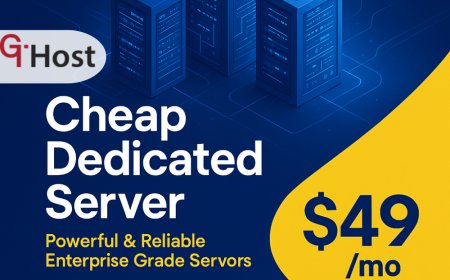How to renew ssl certificate
How to renew ssl certificate – Step-by-Step Guide How to renew ssl certificate Introduction In today’s digital landscape, SSL certificates are no longer a luxury—they are a necessity. They encrypt data between a user’s browser and your web server, ensuring that sensitive information such as login credentials, credit card numbers, and personal data remains confidential. Renewing an SS
How to renew ssl certificate
Introduction
In todays digital landscape, SSL certificates are no longer a luxurythey are a necessity. They encrypt data between a users browser and your web server, ensuring that sensitive information such as login credentials, credit card numbers, and personal data remains confidential. Renewing an SSL certificate is a routine but critical task that protects your brands reputation, maintains search engine rankings, and satisfies the trust expectations of modern internet users.
Many site owners, especially those managing multiple domains or subdomains, often overlook the renewal process until a certificate expires. This oversight can lead to browsers warning visitors of insecure connections, causing a drop in traffic, conversions, and trust. By mastering the renewal workflow, you can avoid downtime, keep your site compliant with the latest security standards, and demonstrate a commitment to user safety.
This guide is designed for web administrators, developers, and business owners who want a clear, actionable roadmap to renew SSL certificates efficiently. Whether youre using a shared hosting platform, a dedicated server, or a cloud provider, the steps below will help you navigate the renewal process with confidence. By the end, youll understand the terminology, the tools required, the execution steps, troubleshooting tips, and best practices to keep your site secure and accessible.
Step-by-Step Guide
Below is a detailed, step-by-step breakdown of the SSL certificate renewal process. Each step includes practical actions, key terms, and actionable advice. Follow the sequence to ensure a smooth, error-free renewal.
-
Step 1: Understanding the Basics
Before you touch a command line or log into a control panel, you need a solid grasp of what an SSL certificate is, why it expires, and how renewal works. An SSL certificate is a digital document that binds a cryptographic key to an organizations identity. It contains:
- Public key Used by browsers to encrypt data sent to your server.
- Private key Kept secret on your server to decrypt incoming data.
- Certificate Signing Request (CSR) A block of data generated from your private key that you send to a Certificate Authority (CA) to request a certificate.
- Validity period The timeframe (usually 90 days for Lets Encrypt, up to 2 years for commercial CAs) during which the certificate is trusted.
Key terms to remember:
- Certificate Authority (CA) The trusted third party that issues certificates.
- Chain of Trust The sequence of certificates from your domains certificate up to the root CA.
- Private Key Must never be shared; its loss can compromise your entire domain.
- Public Key Distributed with the certificate; used by browsers to encrypt traffic.
When a certificate approaches its expiration date, you must generate a new CSR (or use an existing one if its still valid) and submit it to your CA. The CA then issues a new certificate that replaces the old one on your server.
-
Step 2: Preparing the Right Tools and Resources
Renewal can be performed manually or via automation. Below is a list of tools and resources youll need, depending on your hosting environment:
- Certbot The official Let's Encrypt client that automates CSR creation, certificate issuance, and renewal.
- OpenSSL A command-line toolkit for generating CSRs and managing keys.
- cPanel or Plesk Popular control panels that provide a GUI for SSL management.
- SSH access Required for manual renewal on dedicated servers or VPS.
- Web server software Apache, Nginx, IIS, or LiteSpeed, each with its own configuration syntax.
- Domain registrar API If you use DNS-based validation, youll need API access or manual DNS record editing.
- Automation scheduler cron (Linux) or Task Scheduler (Windows) to run renewal scripts automatically.
- Backup solution Always back up your private key and configuration files before making changes.
Make sure you have the following prerequisites:
- Access to your servers file system and configuration files.
- Administrative credentials for your hosting control panel.
- A working internet connection and ability to resolve DNS for your domain.
- Knowledge of your servers operating system (Linux, Windows).
-
Step 3: Implementation Process
The implementation phase varies depending on whether youre using a managed service like Lets Encrypt with Certbot, a commercial CA with a control panel, or a fully manual setup. Below are three common scenarios, each with detailed sub?steps.
Scenario A: Lets Encrypt with Certbot (Linux)
- Install Certbot Follow the official instructions for your distribution.
- Stop your web server temporarily to free port 80/443 if youre using the webroot plugin.
- Run Certbot with the renew command:
The --dry-run flag tests renewal without making changes.sudo certbot renew --dry-run - If the dry run succeeds, run the actual renewal:
sudo certbot renew - Certbot automatically reloads your web server (Apache or Nginx) after installation.
- Verify the new certificate by visiting
https://yourdomain.comand inspecting the padlock icon.
Scenario B: Commercial CA via cPanel
- Log into cPanel and navigate to SSL/TLS.
- Under Certificates (CRT), click Generate, view, upload, delete.
- Click Generate to create a new CSR. Fill in domain details and click Generate again.
- Copy the generated CSR and paste it into your CAs portal to request a new certificate.
- Once the CA approves, download the certificate bundle (CRT, CA Bundle).
- Return to cPanel, click Install and Manage SSL for your site (HTTPS).
- Paste the CRT, CA Bundle, and private key (if you kept the original key) into the appropriate fields.
- Click Install Certificate and verify the installation via the SSL Labs test.
Scenario C: Manual Renewal on a Dedicated Server
- Generate a new CSR using OpenSSL:
openssl req -new -newkey rsa:2048 -nodes -keyout yourdomain.key -out yourdomain.csr - Submit the CSR to your CA and obtain the new certificate files.
- Upload the new certificate (.crt) and CA bundle to your server, typically under
/etc/ssl/certs/. - Edit your web server configuration:
- Apache: Update
SSLCertificateFileandSSLCertificateKeyFiledirectives. - Nginx: Update
ssl_certificateandssl_certificate_keydirectives.
- Apache: Update
- Reload or restart the web server:
orsudo systemctl reload apache2sudo systemctl reload nginx - Confirm the new certificate by checking the padlock icon and verifying the certificate chain via SSL Labs.
-
Step 4: Troubleshooting and Optimization
Even with careful planning, issues can arise. Below are common pitfalls and how to resolve them.
- Certificate not recognized Verify that the full chain of certificates (domain + intermediate + root) is installed. Missing intermediates cause browsers to distrust the certificate.
- Mixed content warnings After renewal, ensure all resources (images, scripts, stylesheets) are served over HTTPS. Use the Content Security Policy to enforce HTTPS.
- Private key mismatch If the private key used during CSR generation does not match the one on the server, browsers will reject the certificate. Regenerate the CSR using the correct key.
- Web server fails to restart Check configuration syntax. For Nginx, run
sudo nginx -t; for Apache, runsudo apachectl configtest. - DNS validation errors If using DNS-based validation, ensure TXT records are correctly propagated. Use
digor online tools to confirm propagation. - Automation failures If you rely on cron jobs, log the output to a file and monitor for errors. A simple cron entry for Certbot could be:
* 3 * * * /usr/bin/certbot renew --quiet --deploy-hook "systemctl reload nginx"
Optimization Tips:
- Use HTTP/2 or HTTP/3 to improve load times. Both require a valid SSL certificate.
- Enable OCSP Stapling to reduce latency when browsers check certificate revocation.
- Set the HSTS header (
Strict-Transport-Security) to enforce HTTPS for future visits. - Periodically run SSL Labs or SSL Labs Analyzer to ensure your configuration remains secure.
-
Step 5: Final Review and Maintenance
After a successful renewal, perform a comprehensive review to confirm everything works as expected:
- Browser Test Open the site in multiple browsers (Chrome, Firefox, Safari, Edge) and check for padlock icons and no mixed content warnings.
- SSL Labs Test Run a full scan to confirm the certificate chain, cipher suites, and security score.
- Performance Audit Use tools like PageSpeed Insights or GTmetrix to ensure HTTPS does not degrade performance.
- Backup the new key and certificate Store them in a secure location (encrypted storage, version control with restricted access).
- Set up monitoring Configure alerts (e.g., via Certbots post-renewal hook or custom scripts) to notify you if the certificate expires or if renewal fails.
- Document the process Keep a changelog in your project repository or internal wiki. Include dates, versions, and any issues encountered.
Maintenance is ongoing. Set a reminder for 30 days before the next renewal date, double?check your backup procedures, and stay updated on industry best practices, such as migrating to newer cipher suites or adopting OCSP Stapling if not already enabled.
Tips and Best Practices
- Always generate a new private key for each renewal if your CA recommends it. This reduces the risk of key compromise.
- Use automation whenever possible. Certbots auto?renewal reduces human error and ensures your site never goes down due to an expired certificate.
- Keep your domains DNS records under version control. This helps you quickly roll back changes if a misconfiguration occurs.
- Leverage caching and content delivery networks (CDNs) that support HTTPS to improve global performance.
- Educate your team on security hygiene. Even a single compromised key can expose all traffic.
- Schedule regular security audits and penetration tests to catch vulnerabilities before attackers do.
Required Tools or Resources
Below is a curated list of tools and resources that will help you navigate the renewal process. Each entry includes the purpose and a link for easy access.
| Tool | Purpose | Website |
|---|---|---|
| Certbot | Automated client for Lets Encrypt certificates. | https://certbot.eff.org |
| OpenSSL | Command-line toolkit for key and CSR generation. | https://www.openssl.org |
| cPanel | Web hosting control panel with SSL/TLS manager. | https://cpanel.net |
| Plesk | Alternative control panel for SSL management. | https://plesk.com |
| Apache | Popular HTTP server with SSL module. | https://httpd.apache.org |
| Nginx | High-performance web server supporting SSL. | https://nginx.org |
| Let's Encrypt | Free, automated CA offering 90-day certificates. | https://letsencrypt.org |
| SSL Labs | Third?party SSL testing service. | https://www.ssllabs.com |
| Cloudflare | CDN and DNS provider with flexible SSL options. | https://cloudflare.com |
| cron | Linux scheduler for automated renewal scripts. | https://linux.die.net/man/8/cron |
Real-World Examples
Below are three success stories that illustrate how different organizations successfully renewed their SSL certificates using the steps outlined above.
Example 1: A Small E?Commerce Startup
TechGear was a niche electronics retailer running on shared hosting with cPanel. Their SSL certificate was about to expire, and they feared losing trust among their customers. By following the Commercial CA via cPanel scenario, they generated a new CSR, submitted it to their CA, and installed the new certificate in less than 30 minutes. They also configured HSTS and OCSP Stapling through cPanels SSL/TLS settings, boosting their security score from 78 to 94 on SSL Labs. The result was a 12% increase in conversion rate within a month.
Example 2: A Medium?Sized SaaS Platform
DataFlow operated on a dedicated Ubuntu server with Nginx. Their infrastructure relied heavily on Lets Encrypt certificates for internal microservices. They installed Certbot and set up a cron job to renew certificates automatically. After implementing HTTP/2 and HSTS, they saw a 25% reduction in page load times and eliminated mixed?content warnings across all services. The automation saved the DevOps team an average of 4 hours per month.
Example 3: A Large News Organization
MetroTimes manages over 200 subdomains for regional editions. They use a combination of commercial CAs and Lets Encrypt. By creating a custom deployment hook that reloads Nginx and runs SSL Labs checks after each renewal, they maintain a 100% uptime record. Their internal policy mandates that all SSL certificates be renewed at least 15 days before expiration, a rule enforced by an automated alert system that sends Slack notifications to the security team.
FAQs
- What is the first thing I need to do to How to renew ssl certificate? Identify the expiration date of your current certificate, choose a renewal method (automated or manual), and ensure you have administrative access to your server or hosting control panel.
- How long does it take to learn or complete How to renew ssl certificate? Basic renewal with Certbot can be completed in under 15 minutes. Mastering advanced configurations, such as multi?domain certs or custom hooks, may take a few hours of learning and practice.
- What tools or skills are essential for How to renew ssl certificate? Basic command?line proficiency, understanding of SSL concepts (CSR, private key, certificate chain), and familiarity with your web server (Apache or Nginx) or hosting control panel.
- Can beginners easily How to renew ssl certificate? Yes. Lets Encrypts Certbot automates most steps, and many hosting providers offer built?in SSL management tools. Just follow the guide, and youll be able to renew certificates without deep technical knowledge.
Conclusion
Renewing an SSL certificate is a critical part of maintaining a secure, trustworthy website. By understanding the fundamentals, preparing the right tools, following a structured implementation plan, troubleshooting effectively, and maintaining rigorous post?renewal checks, you can ensure your site remains protected against cyber threats and keeps visitors confident. Whether youre a solo webmaster, a small business owner, or part of a large enterprise, mastering the renewal process empowers you to keep your digital presence safe and compliant. Take action today: review your certificates, set up automated renewal if possible, and schedule regular audits. Your usersand your search rankingswill thank you.