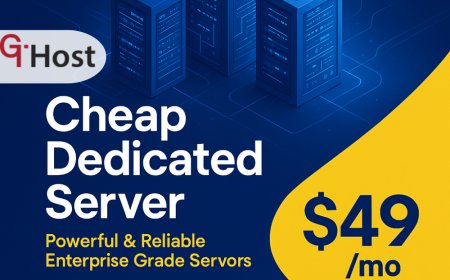How to configure vpn on phone
How to configure vpn on phone – Step-by-Step Guide How to configure vpn on phone Introduction In an era where data breaches, surveillance, and digital censorship are increasingly common, configuring a VPN on your phone is no longer a luxury—it’s a necessity. A Virtual Private Network (VPN) encrypts your internet traffic, masks your IP address, and safeguards your personal information
How to configure vpn on phone
Introduction
In an era where data breaches, surveillance, and digital censorship are increasingly common, configuring a VPN on your phone is no longer a luxuryits a necessity. A Virtual Private Network (VPN) encrypts your internet traffic, masks your IP address, and safeguards your personal information from prying eyes, whether youre using a public Wi?Fi hotspot or a private network. For mobile users, the convenience of a VPN extends beyond privacy: it can unlock geo?restricted content, provide secure remote access to corporate resources, and help bypass censorship in restrictive regions.
Despite its importance, many people find the process of setting up a VPN on their Android or iOS device intimidating. The good news is that modern operating systems have streamlined the configuration process, but a clear, step?by?step guide can save time, prevent mistakes, and ensure youre fully protected. This article will walk you through every stagefrom understanding the basics to troubleshooting and maintaining your connectionso you can confidently secure your mobile communications.
Step-by-Step Guide
Below is a comprehensive, sequential roadmap designed to help you configure VPN on phone with ease. Each step includes actionable details, practical examples, and best?practice tips.
-
Step 1: Understanding the Basics
Before you dive into the technical setup, its crucial to grasp the core concepts that underlie VPN technology. A VPN creates a secure tunnel between your device and a remote server, encrypting all data that passes through it. The main protocols youll encounter are:
- OpenVPN widely supported, highly configurable, and considered very secure.
- IKEv2/IPSec fast and reliable, especially on mobile devices where connections may drop.
- WireGuard modern, lightweight, and praised for its speed and simplicity.
- PPTP legacy protocol, not recommended due to known security weaknesses.
In addition, you should know the difference between a VPN service provider (e.g., ExpressVPN, NordVPN, ProtonVPN) and a self?hosted VPN (running on your own server). The former offers turnkey solutions with mobile apps, while the latter requires manual configuration but can give you more control over privacy and costs.
Prepare the following information before proceeding:
- VPN service credentials (username, password, or certificate).
- Server address or hostname.
- Protocol preference.
- Any custom DNS or split?tunnel settings you wish to apply.
-
Step 2: Preparing the Right Tools and Resources
While most VPN providers supply a dedicated mobile app, there are scenarios where you may need to set up a manual configuration. Below is a checklist of essential tools and resources:
- Official VPN App download from the Apple App Store or Google Play Store.
- Configuration File if youre using OpenVPN or WireGuard, youll need a .ovpn or .conf file.
- Terminal Emulator for advanced users who prefer command?line setup (e.g., Termux on Android).
- VPN Client Software third?party apps like OpenVPN Connect or WireGuard that support manual imports.
- Network Tools Ping, Traceroute, and DNS leak test sites (e.g., dnsleaktest.com) to verify connectivity.
Make sure your phones operating system is up to date, as newer OS versions often include security patches that improve VPN performance.
-
Step 3: Implementation Process
Now that youre equipped with knowledge and tools, lets walk through the actual implementation. Well cover both app?based and manual configuration methods for Android and iOS devices.
3.1 App?Based Setup (Recommended)
- Install the VPN app from the official store.
- Open the app and sign in with your credentials.
- Navigate to the Servers or Locations tab and select a server that meets your needs (e.g., fastest, least congested, or a specific country).
- Tap Connect. The app will automatically handle the protocol, encryption, and DNS settings.
- Once connected, a VPN icon appears in the status bar, indicating active encryption.
3.2 Manual Configuration on Android
- Open Settings > Network & Internet > VPN.
- Tap Add VPN (or the plus sign).
- Choose the protocol type (e.g., OpenVPN).
- Enter the VPN name, server address, and your login credentials.
- Under Advanced, you can specify custom DNS servers or enable Split tunneling to route only certain apps through the VPN.
- Save and toggle the VPN switch to connect.
3.3 Manual Configuration on iOS
- Go to Settings > General > VPN & Device Management.
- Tap Add VPN Configuration.
- Select the protocol (e.g., IKEv2).
- Fill in the Type, Description, Server, Remote ID, and Local ID fields. These details are typically provided by your VPN service.
- Enter your Username and Password under Authentication Settings.
- Enable Send All Traffic if you want a full tunnel, or disable it for split tunneling.
- Save and toggle the VPN switch to connect.
3.4 Verifying Connection Integrity
- Open a web browser and visit whatismyip.com to confirm your public IP address matches the VPN server location.
- Run a DNS leak test to ensure all DNS queries are routed through the VPN.
- Check the latency and throughput by performing a quick speed test (e.g., speedtest.net). A slight reduction in speed is normal due to encryption overhead.
-
Step 4: Troubleshooting and Optimization
Even with a flawless setup, occasional hiccups can occur. Here are common issues and how to resolve them:
- Connection Drops Ensure the VPN app is updated, and toggle the Auto?Connect feature. If using a mobile network, switch to Wi?Fi or vice versa to test network stability.
- No Internet Access Check that the Send All Traffic option is enabled if you want a full tunnel. On Android, verify that the VPN is set as the default network in the Network & Internet settings.
- Slow Speeds Try switching to a closer server, or change the protocol to WireGuard for improved performance.
- DNS Leaks Use a dedicated Secure DNS provider (e.g., Cloudflare 1.1.1.1) within your VPN settings or add it to the Custom DNS field.
- App Compatibility Issues Some apps (e.g., banking or streaming) may refuse to connect over VPN. Enable Split tunneling and route only specific apps through the VPN.
Optimization Tips:
- Enable Kill Switch (if available) to prevent data leaks if the VPN disconnects.
- Use IPSec or WireGuard for a balance of speed and security.
- Regularly update your VPN app and operating system to benefit from the latest security patches.
- Consider a static IP or dedicated server if you require consistent latency for remote work.
-
Step 5: Final Review and Maintenance
After youve successfully configured your VPN, ongoing maintenance ensures continued protection:
- Schedule periodic speed and leak tests to confirm the VPN remains functional.
- Review the VPN logs (if your provider allows) to detect unusual activity.
- Keep an eye on battery usage; VPNs can drain power, especially on older devices. Adjust the Auto?Connect settings to activate only when connected to public Wi?Fi.
- Stay informed about any policy changes from your VPN provider, such as logging practices or jurisdiction shifts.
- Backup your configuration files and credentials securely, for example, using a password manager.
By following these maintenance steps, youll maintain a robust, secure mobile environment that adapts to evolving threats.
Tips and Best Practices
- Always download VPN apps from official app stores to avoid malicious versions.
- Use multi?factor authentication if your VPN provider supports it.
- Choose a server that is geographically closest to you for lower latency.
- Enable the Kill Switch to protect against accidental leaks.
- Leverage split tunneling to preserve bandwidth for high?priority apps.
- Never share your VPN credentials or configuration files with untrusted parties.
- Regularly test for DNS and IP leaks to ensure true anonymity.
- Keep a log of connection history to spot irregularities.
- Use a trusted DNS provider such as Cloudflare or Google Public DNS.
- Stay updated on new VPN protocols and security advancements.
Required Tools or Resources
Below is a curated table of recommended tools and resources to help you configure VPN on phone efficiently.
| Tool | Purpose | Website |
|---|---|---|
| ExpressVPN Mobile App | Easy app?based VPN setup with multiple protocols | https://www.expressvpn.com |
| NordVPN Mobile App | Strong privacy focus with automatic kill switch | https://nordvpn.com |
| ProtonVPN Mobile App | Zero?log policy, open source, free tier | https://protonvpn.com |
| OpenVPN Connect | Manual configuration for OpenVPN files | https://openvpn.net |
| WireGuard Mobile App | Lightweight, high?performance protocol | https://www.wireguard.com |
| Termux (Android) | Terminal emulator for advanced users | https://termux.com |
| Speedtest by Ookla | Measure VPN speed and latency | https://www.speedtest.net |
| DNSLeakTest.com | Verify DNS leakage | https://dnsleaktest.com |
| WhatIsMyIP.com | Check public IP after VPN connection | https://www.whatismyip.com |
Real-World Examples
Example 1: Remote Software Engineer
Maria, a software engineer based in Brazil, needed to access her companys internal GitLab and VPN?protected database. She installed the NordVPN app on her Android phone, selected the nearest US server, and enabled split tunneling so only her development apps routed through the VPN. This configuration gave her a stable, low?latency connection without sacrificing battery life.
Example 2: Small Business Owner
Jamal runs a boutique marketing agency in New York. He uses ProtonVPN on all company devices to secure client data during transit. By configuring a dedicated static IP and enabling the kill switch, Jamal ensures that any accidental VPN drop does not expose sensitive information.
Example 3: Student in a Restrictive Country
Li Wei, a university student in a country with heavy internet censorship, uses ExpressVPNs WireGuard protocol on his iPhone to access academic resources and international news sites. He sets up a custom DNS (1.1.1.1) to prevent DNS leaks and regularly runs a DNS leak test to confirm anonymity.
FAQs
- What is the first thing I need to do to How to configure vpn on phone? Download the official VPN app from the Apple App Store or Google Play Store, and sign in with your account credentials.
- How long does it take to learn or complete How to configure vpn on phone? A basic app?based setup can be completed in under five minutes, while manual configuration may take 1530 minutes depending on your familiarity with VPN protocols.
- What tools or skills are essential for How to configure vpn on phone? A VPN subscription, a compatible mobile device (Android or iOS), and basic knowledge of network settings. For advanced setups, understanding of VPN protocols and command?line tools is helpful.
- Can beginners easily How to configure vpn on phone? Yes, most providers offer user?friendly apps that guide you through each step. If you prefer manual control, tutorials are available for every major protocol.
Conclusion
Securing your mobile communications with a VPN is an empowering step toward protecting your privacy, ensuring data integrity, and accessing global content. By following this comprehensive guideunderstanding the fundamentals, preparing the right tools, executing the setup, troubleshooting, and maintaining your connectionyoull establish a reliable, secure VPN environment on your phone. Dont let security concerns hold you back; start configuring your VPN today and enjoy peace of mind wherever you go.