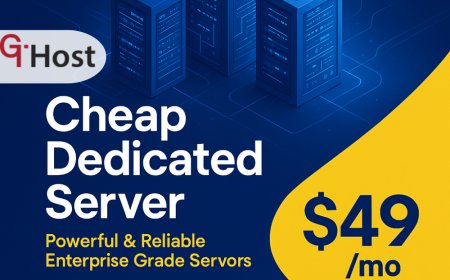How to clear phone storage
How to clear phone storage – Step-by-Step Guide How to clear phone storage Introduction In an era where smartphones are extensions of our homes, the demand for storage space has never been higher. Whether you’re an Android enthusiast or an iPhone devotee, clearing phone storage can dramatically improve performance, extend battery life, and free you from the constant anxiety of “No sp
How to clear phone storage
Introduction
In an era where smartphones are extensions of our homes, the demand for storage space has never been higher. Whether youre an Android enthusiast or an iPhone devotee, clearing phone storage can dramatically improve performance, extend battery life, and free you from the constant anxiety of No space left notifications. This guide is designed to walk you through a meticulous, yet straightforward process that covers every major operating system, offers practical tools, and includes real-world success stories. By mastering the art of clearing phone storage, youll not only reclaim valuable gigabytes but also gain a deeper understanding of how your device manages data.
Step-by-Step Guide
Below is a comprehensive, step-by-step approach that will help you declutter your phone, whether youre using Android or iOS. Each step is broken down into actionable sub?tasks, ensuring that even a novice can follow along with confidence.
-
Step 1: Understanding the Basics
Before you begin, its essential to grasp what phone storage actually comprises. Your devices internal memory is divided into several categories: system files, user data, app caches, media files, and temporary files. Knowing where the bulk of your data resides allows you to target the most impactful areas first. For example, Android phones often allocate a significant portion of space to app caches, while iPhones may accumulate a large cache of photos in the Photos app. Additionally, consider the difference between internal storage and SD card options if your device supports external memory.
-
Step 2: Preparing the Right Tools and Resources
Having the right tools in hand can streamline the process. Below is a list of essential utilities for both Android and iOS, as well as third?party apps that can assist with deep cleaning:
- Android: Settings ? Storage; Files by Google; SD Maid; CCleaner (Android); Samsung Smart Switch (for Samsung devices)
- iOS: Settings ? General ? iPhone Storage; Optimize Photos; iTunes/Finder backup; iMazing (macOS)
- Universal: Google Drive, Dropbox, OneDrive for cloud backup; USB OTG drives for large file transfer
Before you start, ensure your phone is fully charged or connected to power, and back up critical data to avoid accidental loss.
-
Step 3: Implementation Process
The implementation phase is where the actual clearing happens. Follow these sub?steps for a thorough clean:
- Delete Unused Apps: Go to Settings ? Apps (Android) or Settings ? General ? iPhone Storage (iOS). Review the list, identify apps you havent used in months, and uninstall them. Dont forget to clear app data if the option is available.
- Clear App Caches: On Android, navigate to Settings ? Storage ? Cached Data, then confirm deletion. For iOS, you can delete and reinstall apps that have accumulated cache, or use the Offload App feature to free space while preserving data.
- Manage Media Files: Photos, videos, and audio files often consume the most space. Use the built?in Optimize Photos feature on iOS or the Google Photos app on Android to store high?resolution originals in the cloud. Transfer large video files to a computer or external drive.
- Remove Downloaded Files: Open the Files app on Android or Files by Google, locate the Downloads folder, and delete or move unnecessary documents.
- Delete Old Messages: Texts and MMS can accumulate over time. Clear conversation threads that are no longer relevant. On iOS, you can set auto?deletion for messages older than 30 days or a year.
- Use Storage?Optimizing Apps: Third?party tools like CCleaner (Android) or iMazing (macOS) can identify hidden junk files and duplicates. Run a full scan and follow the recommendations.
-
Step 4: Troubleshooting and Optimization
Even after a thorough clean, you may still face storage hiccups. Here are common pitfalls and how to fix them:
- Hidden System Files: Some system updates leave behind temporary files. Use a file manager to locate the Android/data or Library/Caches folders and delete old entries.
- App Data Bloat: Certain apps store large amounts of data (e.g., games, social media). Check each apps storage usage in Settings and clear data if possible.
- Duplicate Media: Duplicate photos or videos can inflate storage. Use duplicate?finder apps or manually review your gallery.
- Optimize Storage Settings: Enable automatic storage optimization features (e.g., Smart Storage on Samsung, Offload Apps on iOS) to let the system manage space dynamically.
- Regular Maintenance: Schedule monthly checks. A quick 10?minute review can prevent storage from filling up again.
-
Step 5: Final Review and Maintenance
After completing the cleaning process, its essential to verify that your device is running smoothly:
- Check available storage in Settings; you should see a noticeable increase.
- Restart your phone to ensure all changes take effect.
- Monitor performance metrics such as app launch times and battery life; improvements are a good indicator of success.
- Set up a routine: allocate 510 minutes every week to review new files, clear caches, and backup important data.
By following these steps, youll maintain a lean, efficient device thats ready for the next wave of apps and media.
Tips and Best Practices
- Always back up important data before deleting anything.
- Use cloud services to store rarely accessed photos and videos.
- Regularly update your operating system to benefit from built?in storage optimizations.
- Consider a microSD card for expandable storage on Android devices.
- Use app?specific settings to limit data usage and prevent cache bloat.
- Keep an eye on downloaded files and clear them promptly.
- Enable auto?delete for old messages and emails.
- Use duplicate?finder tools to eliminate redundant media.
- Schedule a monthly review of storage usage.
- Leverage third?party cleaners only when necessary and from reputable sources.
Required Tools or Resources
Below is a table summarizing the most effective tools and resources youll need to clear phone storage efficiently.
| Tool | Purpose | Website |
|---|---|---|
| Files by Google | File management and cleanup | https://play.google.com/store/apps/details?id=com.google.android.apps.nbu.files |
| SD Maid | Advanced Android storage cleanup | https://play.google.com/store/apps/details?id=com.aurora.sdm |
| CCleaner (Android) | System cache and junk removal | https://play.google.com/store/apps/details?id=com.piriform.ccleaner |
| Google Photos | Cloud backup and photo optimization | https://play.google.com/store/apps/details?id=com.google.android.GoogleCamera |
| iMazing | iOS backup and file management | https://imazing.com |
| iTunes/Finder | iOS device backup | https://www.apple.com/itunes/ |
| Dropbox | Cloud storage for files | https://www.dropbox.com |
| OneDrive | Microsoft cloud storage | https://onedrive.live.com |
| USB OTG drive | External storage for large files | https://www.amazon.com |
Real-World Examples
Example 1: The Busy Executive
A 38?year?old marketing director with an Android phone found herself constantly hitting Storage full alerts. She followed the guide, removed unused apps, cleared caches, and moved her photo library to Google Photos. Within a week, her phones storage increased from 32?GB to 20?GB of free space, and her devices performance improved noticeably. She now schedules a 10?minute monthly review and no longer worries about running out of space.
Example 2: The Photography Enthusiast
A freelance photographer using an iPhone 13 Pro Max had a massive photo library that consumed 150?GB of storage. By enabling Optimize Photos, offloading apps, and using iMazing to delete duplicate images, she reclaimed 80?GB of space. She also set up a routine backup to an external SSD via a USB?C adapter, ensuring that her valuable images were safely stored off?device.
Example 3: The Budget?Conscious Student
A college sophomore with a budget Android phone used an SD card to expand storage. After a thorough cleanup, she discovered that many apps were storing data on the internal memory instead of the SD card. By moving apps and media to the SD card and clearing residual caches, she doubled her usable storage without purchasing a new device.
FAQs
- What is the first thing I need to do to How to clear phone storage? The initial step is to assess your current storage usage. Open Settings ? Storage (Android) or Settings ? General ? iPhone Storage (iOS) to see a breakdown of space consumption. This snapshot will guide your cleanup priorities.
- How long does it take to learn or complete How to clear phone storage? A basic clean can take as little as 1015 minutes, while a comprehensive overhaulincluding backups, app re?installation, and media migrationmight require 3060 minutes. The learning curve is minimal; most steps are intuitive.
- What tools or skills are essential for How to clear phone storage? Basic file management skills, familiarity with your phones Settings menu, and access to reliable third?party apps (e.g., Files by Google, iMazing) are essential. No advanced technical knowledge is required.
- Can beginners easily How to clear phone storage? Absolutely. The guide is designed for all skill levels. Even if youre new to smartphones, the step?by?step instructions and visual cues will help you navigate the process confidently.
Conclusion
Mastering the art of clearing phone storage transforms your device from a sluggish, space?constrained tool into a high?performance companion. By understanding the fundamentals, preparing the right tools, executing a thorough cleanup, troubleshooting common issues, and establishing a maintenance routine, youll enjoy a faster, more responsive phone and the peace of mind that comes from knowing your data is organized and secure. Dont let storage woes hold you backapply the steps outlined above today and reclaim the full potential of your smartphone.