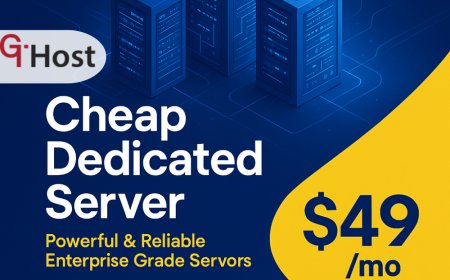How to check temperature pc
How to check temperature pc – Step-by-Step Guide How to check temperature pc Introduction Modern computers are complex machines that generate heat as they process data. Checking the temperature of your PC is essential for maintaining performance, preventing hardware failure, and extending the lifespan of your components. Whether you’re a gamer, a content creator, a developer, or a ca
How to check temperature pc
Introduction
Modern computers are complex machines that generate heat as they process data. Checking the temperature of your PC is essential for maintaining performance, preventing hardware failure, and extending the lifespan of your components. Whether youre a gamer, a content creator, a developer, or a casual user, knowing how to monitor CPU, GPU, and system temperatures empowers you to keep your machine running smoothly.
In this guide, youll learn why temperature monitoring matters, how to set up reliable tools, and how to interpret the readings. By the end, youll be able to identify overheating issues, optimize cooling solutions, and confidently maintain your PCs health.
Step-by-Step Guide
Below is a detailed, sequential walkthrough that covers everything from basic concepts to advanced troubleshooting. Follow each step carefully to ensure accurate temperature monitoring.
-
Step 1: Understanding the Basics
Before diving into tools and software, its crucial to grasp the fundamentals:
- What is temperature? Its a measure of heat energy, typically expressed in degrees Celsius (C) or Fahrenheit (F).
- Key components to monitor: CPU (Central Processing Unit), GPU (Graphics Processing Unit), motherboard chipset, memory (RAM), and storage drives.
- Temperature ranges: Most CPUs operate safely between 3070?C under load, while GPUs can reach 8090?C. Exceeding 90?C for prolonged periods can trigger thermal throttling or hardware damage.
- Thermal throttling: When a component overheats, the system automatically reduces clock speeds to lower temperatures, which can degrade performance.
- Cooling mechanisms: Air cooling (fans, heatsinks), liquid cooling (pumps, radiators), and passive solutions. Each has its own temperature behavior.
-
Step 2: Preparing the Right Tools and Resources
Below is a list of software and hardware resources youll need. Choose the ones that fit your setup and budget.
- Software utilities:
- HWMonitor Comprehensive temperature, voltage, and fan speed monitoring.
- Core Temp Focused CPU temperature monitoring with per-core data.
- MSI Afterburner GPU temperature, fan control, and overclocking.
- GPU-Z Detailed GPU specs and temperature monitoring.
- SpeedFan Fan control and temperature monitoring for many motherboards.
- Open Hardware Monitor Open-source alternative covering most components.
- Hardware tools:
- Thermal paste (high-quality, e.g., Arctic MX-4).
- Precision screwdriver set for CPU cooler removal.
- Digital thermometer (optional) for cross-checking.
- Documentation: Keep a notebook or digital log to record temperature readings over time.
- Internet access: For downloading software and reading manufacturer guidelines.
- Software utilities:
-
Step 3: Implementation Process
Now that you have the tools, follow these detailed steps to check and monitor your PCs temperature.
-
Install Monitoring Software:
- Download the latest version from the official website.
- Run the installer and follow on-screen instructions.
- Launch the application and let it detect all sensors.
-
Take Baseline Readings:
- With your PC idle, note the temperatures of CPU, GPU, motherboard, RAM, and drives.
- Record these values in your log for future comparison.
-
Perform a Load Test:
- Run a CPU-intensive task (e.g., Prime95, Cinebench R23).
- Run a GPU-intensive task (e.g., 3DMark, a modern game at high settings).
- Observe temperature changes in real-time.
- Record peak temperatures and the time they were reached.
-
Analyze the Data:
- Compare peak temperatures to manufacturers safe operating limits.
- Check for any sudden spikes that could indicate fan failure or sensor issues.
-
Adjust Cooling if Needed:
- If temperatures exceed safe thresholds, consider reapplying thermal paste, cleaning dust, or upgrading cooling components.
- Use fan curves in your monitoring software to increase fan speeds under load.
-
Install Monitoring Software:
-
Step 4: Troubleshooting and Optimization
Even experienced users encounter temperature-related problems. Below are common issues and how to resolve them.
- High idle temperatures: Dust accumulation on heatsinks, insufficient airflow, or poorly seated fans.
- Temperature spikes during load: Inadequate thermal paste, failing fans, or a malfunctioning heatsink.
- Sensor inaccuracies: Some motherboards have faulty sensors; cross-check with multiple utilities.
- Thermal throttling: If performance drops, confirm that temperatures are indeed high and not a software limitation.
- Optimization tip: Use a fan curve that ramps up fans gradually, balancing noise and cooling.
- Optimization tip: Overclock with caution; monitor temperatures closely and set safe limits.
-
Step 5: Final Review and Maintenance
After addressing any issues, perform a final review to ensure your system is stable.
- Repeat baseline and load tests to confirm temperatures are within safe ranges.
- Update firmware and drivers for your motherboard, GPU, and cooling solutions.
- Schedule periodic cleaning (every 36 months) to remove dust and maintain airflow.
- Keep a temperature log; it helps spot trends and anticipate future problems.
Tips and Best Practices
- Use multiple monitoring tools to cross-verify readings and avoid sensor errors.
- Maintain a clean environmentdust can clog fans and reduce heat dissipation.
- Apply high-quality thermal paste when installing or reassembling a CPU cooler.
- Set up fan curves that increase fan speed before temperatures reach critical levels.
- Keep your BIOS and firmware updatedupdates often include improved thermal management.
- Never replace a cooler with a lower-quality one; the thermal resistance will increase, raising temperatures.
- Use ambient temperature monitoring to understand how room conditions affect your PCs cooling.
- When overclocking, incrementally increase frequencies and monitor temperatures after each step.
- Consider installing additional case fans if your systems airflow is limited.
- Always read the manufacturers specifications for safe operating temperatures.
Required Tools or Resources
Below is a curated table of recommended tools, their purposes, and official websites.
| Tool | Purpose | Website |
|---|---|---|
| HWMonitor | Comprehensive temperature, voltage, fan speed monitoring | https://www.cpuid.com/softwares/hwmonitor.html |
| Core Temp | CPU temperature monitoring per core | https://www.alcpu.com/CoreTemp/ |
| MSI Afterburner | GPU temperature, fan control, overclocking | https://www.msi.com/page/afterburner |
| GPU-Z | Detailed GPU specs and temperature monitoring | https://www.techpowerup.com/gpuz/ |
| SpeedFan | Fan control and temperature monitoring for many motherboards | https://www.almico.com/speedfan.php |
| Open Hardware Monitor | Open-source alternative covering most components | https://openhardwaremonitor.org/ |
| Thermal Paste (Arctic MX-4) | High-quality thermal interface material | https://www.arctic.com/mx-4 |
| Precision Screwdriver Set | Tools for CPU cooler removal and reassembly | https://www.amazon.com/Precision-Screwdriver-Set-Tools/dp/B01N4L5Y6V |
Real-World Examples
Below are three case studies illustrating how different users applied temperature monitoring to improve performance and longevity.
Example 1: Gaming Enthusiast Builds a High-Performance Rig
Alex, a 25-year-old gamer, assembled a custom PC with an Intel Core i9 and an RTX 3080. After initial tests, he noticed the GPU temperature spiked to 92?C during extended sessions. By installing an aftermarket liquid cooler and setting a fan curve in MSI Afterburner, he reduced GPU temperatures to 78?C, preventing throttling and improving frame rates.
Example 2: Small Business Server Maintains Reliability
Maria runs a small web hosting business on a dual-CPU server. She uses HWMonitor to log temperatures 24/7. When one CPU reached 88?C, she identified a failing fan, replaced it, and set up alerts for temperatures above 80?C. This proactive approach saved her from unexpected downtime and hardware replacement costs.
Example 3: Content Creator Optimizes Workflow
Jordan, a video editor, uses a workstation with an AMD Ryzen Threadripper and an NVIDIA Quadro RTX 5000. During rendering, temperatures approached 90?C, causing occasional freezes. By reapplying thermal paste, cleaning dust from the heatsink, and adding an extra case fan, he lowered temperatures to 68?C, resulting in smoother rendering and fewer crashes.
FAQs
- What is the first thing I need to do to How to check temperature pc? The first step is to download a reliable monitoring tool such as HWMonitor or Core Temp and install it. Once installed, run the program to capture baseline temperature readings.
- How long does it take to learn or complete How to check temperature pc? Basic monitoring can be set up in under 30 minutes. Mastering advanced troubleshooting and cooling optimization may take a few days of practice.
- What tools or skills are essential for How to check temperature pc? Essential tools include a temperature monitoring utility, a clean screwdriver set, and high-quality thermal paste. Basic computer hardware knowledgesuch as CPU cooler installationis also beneficial.
- Can beginners easily How to check temperature pc? Yes. With user-friendly software and step-by-step instructions, beginners can monitor temperatures confidently. Just follow the guide and refer to manufacturer documentation when needed.
Conclusion
Monitoring your PCs temperature is a cornerstone of proactive hardware maintenance. By understanding the basics, equipping yourself with the right tools, following a systematic implementation process, and applying best practices, you can keep your system running at peak performance and avoid costly failures.
Take the first step today: install a monitoring utility, log your baseline temperatures, and start protecting your investment. With regular checks and timely adjustments, your PC will stay cool, reliable, and ready for any task you throw at it.