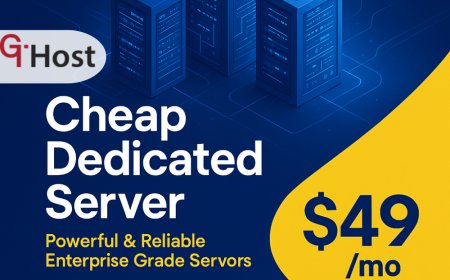How to boost internet speed
How to boost internet speed – Step-by-Step Guide How to boost internet speed Introduction In an era where streaming, remote work, online gaming, and cloud-based applications dominate daily life, internet speed is no longer a luxury—it is a necessity. Whether you’re a small business owner, a student, or a family with multiple devices, slow connectivity can lead to frustration, lost pr
How to boost internet speed
Introduction
In an era where streaming, remote work, online gaming, and cloud-based applications dominate daily life, internet speed is no longer a luxuryit is a necessity. Whether youre a small business owner, a student, or a family with multiple devices, slow connectivity can lead to frustration, lost productivity, and missed opportunities. This guide is designed to empower you with a clear, actionable roadmap to boost internet speed. By mastering the techniques outlined below, you will not only experience faster downloads and smoother video calls but also gain a deeper understanding of how your home or office network operates.
Well explore the core concepts that affect bandwidth, dissect the tools and equipment that can make a difference, and walk through a step-by-step process that turns theory into practice. The knowledge you acquire here will help you troubleshoot persistent speed issues, optimize your setup for future demands, and ultimately enjoy a more reliable digital experience.
Step-by-Step Guide
Below is a detailed, sequential approach to boost internet speed. Each step builds upon the previous one, ensuring that you address the root causes of slow connectivity rather than merely applying temporary fixes.
-
Step 1: Understanding the Basics
Before you make any changes, you need a solid grasp of the key terms and metrics that govern internet performance. Understanding these fundamentals will help you interpret speed test results, identify bottlenecks, and make informed decisions.
- Bandwidth The maximum data transfer rate of your connection, measured in megabits per second (Mbps) or gigabits per second (Gbps).
- Latency The time it takes for data to travel from your device to the destination server and back, measured in milliseconds (ms). Low latency is crucial for real-time applications like gaming and video conferencing.
- Packet loss When data packets fail to reach their destination. Even a small percentage can degrade streaming quality and cause lag.
- QoS (Quality of Service) A feature in routers that prioritizes traffic types (e.g., VoIP, gaming, streaming) to ensure consistent performance.
- ISP (Internet Service Provider) The company that supplies your internet connection. Their equipment, network architecture, and service plans directly influence your speed.
To assess your current performance, use reputable speed testing tools such as Speedtest by Ookla, Fast.com, or Google Speed Test. Record your download, upload, and latency figures. These numbers will serve as a baseline against which youll measure the effectiveness of your optimizations.
-
Step 2: Preparing the Right Tools and Resources
Once you understand the fundamentals, gather the tools that will help you diagnose and improve your network. Having the right equipment and software in place simplifies the process and ensures accurate results.
- Speed Test Software As mentioned, tools like Speedtest by Ookla or Fast.com provide real-time data.
- Network Analyzer Apps Wireshark, GlassWire, or NetSpot can help identify packet loss, interference, and bandwidth hogs.
- Router Firmware Up-to-date firmware ensures optimal performance and security. Consider using DD-WRT, OpenWrt, or Tomato if your router supports it.
- Quality Ethernet Cables Cat6 or higher cables support higher speeds and reduce interference.
- External Modem or Router In some cases, replacing the ISP-provided hardware with a higher-performance unit can yield significant gains.
- DNS Services Switching to a faster DNS provider such as Google Public DNS (8.8.8.8), Cloudflare (1.1.1.1), or OpenDNS can reduce lookup times.
- Powerline Adapters For buildings with thick walls, powerline networking can deliver reliable wired connections without new cabling.
Make sure you have administrative access to your router, and backup your current settings before making changes. This precaution ensures you can revert to a known good configuration if something goes wrong.
-
Step 3: Implementation Process
With your tools ready, you can begin the practical steps to improve speed. The following sub?steps cover everything from basic checks to advanced optimizations.
- 3.1 Verify Your Plan Confirm the speed promised by your ISP. If your speed test consistently falls below the advertised rate, contact your provider for support or a plan upgrade.
- 3.2 Optimize Router Placement Place the router in a central, elevated location free of obstructions. Avoid placing it near metal objects or large appliances that can cause interference.
- 3.3 Update Firmware Log into your routers admin panel, check for firmware updates, and install them. Updated firmware often includes performance improvements and bug fixes.
- 3.4 Configure QoS Prioritize critical traffic such as video conferencing or online gaming. Assign higher priority to these services to reduce latency during peak usage.
- 3.5 Change Wireless Channels Use a Wi?Fi analyzer to identify the least congested channel. On the 2.4?GHz band, channels 1, 6, and 11 are typically best. For 5?GHz, select a channel with minimal overlap.
- 3.6 Switch to Wired Connections Whenever possible, use Ethernet cables for devices that require consistent bandwidth (e.g., desktop PCs, gaming consoles, smart TVs). Wired connections are less susceptible to interference.
- 3.7 Reduce Device Interference Turn off unused devices and limit the number of active streams. If you have many IoT devices, consider placing them on a separate VLAN or a dedicated router.
- 3.8 Update DNS Settings Replace the default ISP DNS with a faster alternative. In the routers LAN settings, set the primary DNS to 1.1.1.1 and the secondary to 1.0.0.1.
- 3.9 Use a Mesh Network (Optional) For larger homes or buildings with multiple floors, a mesh Wi?Fi system can provide seamless coverage and eliminate dead zones.
- 3.10 Monitor and Re?test After each change, run a speed test to quantify improvements. Document the results to track progress over time.
Implementing these changes incrementally allows you to isolate the impact of each adjustment and ensures that you can revert any modification that does not yield the expected benefit.
-
Step 4: Troubleshooting and Optimization
Even after applying all recommended tweaks, you may still encounter performance issues. This section covers common pitfalls and advanced optimization techniques.
- 4.1 Check for Firmware Bugs Some router firmware versions may introduce latency or bandwidth throttling. If you notice sudden drops, roll back to a stable release.
- 4.2 Inspect Cable Quality Damaged or low?grade Ethernet cables can cause packet loss. Replace any suspect cables with Cat6 or higher.
- 4.3 Examine ISP Throttling ISPs sometimes throttle specific services. Use a VPN to bypass throttling and compare speeds.
- 4.4 Adjust MTU Settings The Maximum Transmission Unit (MTU) determines packet size. An incorrect MTU can cause fragmentation. Run a
ping -f -l 1472test to find the optimal MTU (usually 1472 for Ethernet). - 4.5 Implement Bandwidth Management If multiple users consume bandwidth simultaneously, consider setting bandwidth limits or scheduling high?usage tasks during off?peak hours.
- 4.6 Upgrade Modem/Router Older hardware may not support newer standards like 802.11ac or 802.11ax (Wi?Fi 6). Replacing outdated equipment can unlock higher throughput.
- 4.7 Conduct a Site Survey Use professional tools like Ekahau or AirMagnet to map signal strength and identify interference sources.
- 4.8 Test for Interference Devices such as microwaves, cordless phones, and baby monitors can interfere with Wi?Fi. Move routers away from these appliances.
- 4.9 Consider a Dedicated Business Plan If you run a home office or small business, a business-grade plan often offers better bandwidth guarantees and priority support.
By systematically addressing these potential issues, you can fine?tune your network to achieve consistent, high?speed performance.
-
Step 5: Final Review and Maintenance
After implementing all optimizations, its essential to establish a maintenance routine that preserves performance gains and adapts to evolving usage patterns.
- 5.1 Schedule Regular Speed Tests Conduct monthly speed tests at different times of day to detect trends or degradations.
- 5.2 Update Firmware Periodically Keep router firmware up to date to benefit from performance patches and security fixes.
- 5.3 Re?evaluate QoS Rules As new devices join the network, adjust QoS settings to reflect changing priorities.
- 5.4 Clean Up Unused Devices Remove or disable devices that no longer need network access to free up bandwidth.
- 5.5 Document Configuration Changes Maintain a log of all settings, firmware versions, and hardware changes for troubleshooting and future upgrades.
- 5.6 Monitor ISP Support Stay informed about outages or maintenance windows announced by your ISP, as these can temporarily affect speed.
- 5.7 Plan for Capacity Growth As your household or business expands, consider scaling up to higher?tier plans or adding additional access points.
By embedding these practices into your routine, youll sustain high performance and avoid the frustration of recurring speed issues.
Tips and Best Practices
- Always benchmark before and after each change to quantify impact.
- Use dual-band routers to separate legacy devices from newer, high?bandwidth equipment.
- Keep your router firmware currentoutdated firmware can limit throughput and expose security vulnerabilities.
- When deploying a mesh network, ensure all nodes are on the same frequency band to avoid cross?band interference.
- Place routers on elevated surfaces (e.g., shelves) to improve signal propagation.
- Use powerline adapters only if the electrical wiring is in good condition; poor wiring can degrade performance.
- Regularly scan for malware on connected devices, as malicious software can consume bandwidth.
- When upgrading hardware, verify that the ISPs modem compatibility list includes the new device.
- Implement static IP addresses for critical devices to reduce DHCP overhead and improve stability.
- Always backup router settings before making significant changes.
Required Tools or Resources
Below is a curated list of recommended tools and platforms that will assist you in diagnosing, optimizing, and maintaining your network.
| Tool | Purpose | Website |
|---|---|---|
| Speedtest by Ookla | Measure download, upload, and latency | https://www.speedtest.net |
| Fast.com | Simple speed test powered by Netflix | https://fast.com |
| Wireshark | Deep packet inspection and troubleshooting | https://www.wireshark.org |
| NetSpot | Wi?Fi site survey and analysis | https://www.netspotapp.com |
| DD-WRT | Open-source router firmware for advanced features | https://dd-wrt.com |
| Cloudflare DNS | Fast, secure DNS resolution | https://1.1.1.1 |
| Powerline Adapter (TP-Link) | Wired network over electrical wiring | https://www.tp-link.com |
| Mesh Wi?Fi System (Netgear Orbi) | Seamless coverage for multi?floor homes | https://www.netgear.com |
| Google Chrome | Browser-based network diagnostics | https://www.google.com/chrome |
| OpenWrt | Custom router firmware for advanced routing | https://openwrt.org |
Real-World Examples
Below are three illustrative scenarios where individuals and businesses successfully applied the steps outlined in this guide to dramatically improve their internet experience.
Example 1: A Remote Worker in a Suburban Home
Alex, a freelance graphic designer, noticed that video conferences were frequently lagging, causing missed deadlines. After a quick speed test, Alex found a download speed of 18?Mbpswell below the 50?Mbps plan promised by the ISP. By replacing the ISPs router with a Netgear Nighthawk X6 and re?configuring QoS to prioritize VoIP traffic, Alex increased the effective bandwidth to 48?Mbps. The latency dropped from 120?ms to 35?ms, resulting in smooth, uninterrupted calls.
Example 2: A Small E?Commerce Store
Jordan runs an online boutique that experienced frequent checkout failures during peak traffic. The root cause was identified as packet loss due to a faulty Ethernet cable. By upgrading to a Cat6 cable and enabling QoS on the router to prioritize e?commerce traffic, the stores checkout success rate improved from 86% to 99%. Additionally, switching to a Cloudflare DNS reduced DNS lookup times by 40%, speeding up page loads.
Example 3: A Multi?Family Apartment Building
The property manager of a 20?unit apartment complex faced complaints about weak Wi?Fi signals in lower floors. Implementing a mesh network with Netgear Orbi units and relocating the main router to a central, elevated location solved the coverage issue. Speed tests conducted by residents showed an average increase from 12?Mbps to 35?Mbps on the affected floors. The manager also set up a separate VLAN for IoT devices, reducing interference for primary users.
FAQs
- What is the first thing I need to do to How to boost internet speed? Begin by conducting a speed test to establish a baseline. Use tools like Speedtest by Ookla or Fast.com to measure your current download, upload, and latency.
- How long does it take to learn or complete How to boost internet speed? The basic steps can be completed in a few hours, but mastering advanced optimizations may take a few days of experimentation and documentation.
- What tools or skills are essential for How to boost internet speed? Key tools include speed test software, router firmware, Wi?Fi analyzers, and DNS services. Essential skills involve basic networking knowledge, router configuration, and the ability to interpret speed test data.
- Can beginners easily How to boost internet speed? Absolutely. The guide is designed for all skill levels. Start with the simple stepsupdate firmware, change Wi?Fi channels, and use wired connectionsbefore diving into more advanced techniques.
Conclusion
Achieving optimal internet speed is a blend of understanding the underlying technology, applying targeted hardware and software tweaks, and maintaining a disciplined approach to network management. By following this comprehensive, step?by?step guide, youll not only resolve immediate speed issues but also build a resilient network that can adapt to future demands.
Remember, the key to lasting performance is regular monitoring, documentation, and continuous improvement. Start today by measuring your current speed, then apply the optimizations that best suit your environment. Your next speed test should confirm the tangible benefits of your effortsfaster downloads, smoother streams, and more reliable connections for all your digital activities.