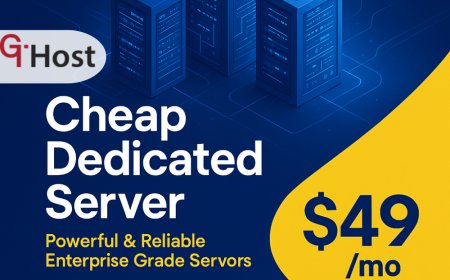How to backup whatsapp chat
How to backup whatsapp chat – Step-by-Step Guide How to backup whatsapp chat Introduction WhatsApp has become an essential communication platform for both personal and professional interactions. With billions of messages, media files, and group conversations, it is vital to protect your data against accidental deletion, device loss, or software updates. Backing up your WhatsApp chat
How to backup whatsapp chat
Introduction
WhatsApp has become an essential communication platform for both personal and professional interactions. With billions of messages, media files, and group conversations, it is vital to protect your data against accidental deletion, device loss, or software updates. Backing up your WhatsApp chat ensures that you can recover your entire conversation history, including photos, videos, voice notes, and documents, whenever you switch devices or need to restore data after a reset.
In todays digital age, data loss can happen in an instantwhether through a cracked screen, a forgotten password, or a sudden phone malfunction. By mastering the WhatsApp backup process, you gain peace of mind and maintain continuity in your communication. This guide covers every step, from understanding the fundamentals to troubleshooting common issues, and offers real-world examples of how businesses and individuals have successfully preserved their chat history.
Whether you are a novice or an experienced user, this guide will walk you through the entire WhatsApp backup journey with actionable insights, ensuring you can protect your messages with confidence and precision.
Step-by-Step Guide
Below is a comprehensive, step-by-step approach to backing up your WhatsApp chat. Follow each section carefully, and you will have a reliable backup strategy in place.
-
Step 1: Understanding the Basics
Before diving into the technical details, its essential to grasp what WhatsApp backup actually entails. WhatsApp offers two primary backup methods: local backups stored on your devices internal memory or SD card, and cloud backups that sync your chat history to services like Google Drive (Android) or iCloud (iOS). Each method has its own advantages and limitations.
Key terms to know:
- Local backup A copy of your chat history saved directly on your phone. It is accessible only on the same device unless you transfer the file manually.
- Cloud backup An online copy stored on a cloud service. It can be accessed from any device signed into the same Google or Apple account.
- Chat history Includes text messages, media, stickers, and group data.
- Backup frequency How often the backup is performed (daily, weekly, monthly).
Knowing these basics will help you choose the right backup strategy and troubleshoot any issues that arise during the process.
-
Step 2: Preparing the Right Tools and Resources
To back up your WhatsApp chat effectively, you need a few essential tools and resources. Below is a list of what youll need for both Android and iOS devices:
- WhatsApp app The latest version ensures compatibility with backup features.
- Google Drive (Android) or iCloud (iOS) Cloud storage services for automated backups.
- Stable internet connection Required for uploading backups to the cloud.
- Sufficient storage space On both your device and cloud account to accommodate the backup file.
- Optional: Backup management tools Apps like Backupify or Dr.Fone for advanced backup and recovery.
Make sure your phones operating system is up to date, and you have logged into the relevant cloud service with sufficient storage allocated. This preparation step will prevent interruptions during the backup process.
-
Step 3: Implementation Process
The actual backup process varies slightly between Android and iOS, but the core steps remain consistent. Follow the instructions below to create a reliable backup.
Android
- Open WhatsApp and tap the three dots in the upper right corner.
- Select Settings ? Chats ? Chat backup.
- Tap Back up to Google Drive and choose the backup frequency (Daily, Weekly, Monthly, or Only when I tap Back up).
- Select the Google account you wish to use.
- Check the box for Include videos if you want to back up media.
- Tap Back up to start the backup process.
iOS
- Open WhatsApp and go to Settings ? Chats ? Chat Backup.
- Tap Back Up Now to create an immediate backup.
- Enable Auto Backup and set the desired frequency.
- Ensure you are signed into iCloud and have iCloud Drive enabled for WhatsApp.
- Toggle Include Videos if you wish to back up video files.
Both platforms also offer a local backup option, which saves the backup file on your device. On Android, you can find it under Chat backup ? Local backup. On iOS, local backups are automatically stored in the apps data folder, but you can access them via iTunes or Finder if needed.
Once the backup completes, you will receive a confirmation message. You can verify the backup by checking the Google Drive or iCloud account for the WhatsApp Backup file.
-
Step 4: Troubleshooting and Optimization
Even with careful preparation, you may encounter obstacles during the backup process. Below are common issues and how to resolve them:
- Insufficient storage space Delete unused apps or media, or upgrade your cloud storage plan.
- Backup fails due to network errors Switch to a stable Wi-Fi connection and try again.
- Backup size is too large Disable Include videos or reduce media quality settings before backing up.
- WhatsApp not updating to the latest version Update the app from Google Play or the App Store.
- Backup file corrupted Delete the corrupted backup from cloud storage and create a new one.
Optimization tips for better results:
- Schedule backups during off-peak hours to avoid network congestion.
- Use Wi-Fi only for backups to avoid data charges.
- Regularly review your backup history and delete old backups that are no longer needed.
- Enable Auto Backup to ensure you never miss a backup.
-
Step 5: Final Review and Maintenance
After completing your backup, its crucial to perform a quick review to confirm everything was saved correctly. Check the following:
- Verify that the backup file appears in Google Drive or iCloud with the correct date and time stamp.
- Open WhatsApp on a new device or after a reset to ensure the restoration process works smoothly.
- Confirm that media files, such as photos and videos, are included in the backup.
Ongoing maintenance involves:
- Setting a backup schedule that aligns with your usage patterns.
- Monitoring cloud storage usage and upgrading plans if necessary.
- Backing up important group chats separately if they contain sensitive information.
- Keeping your phones operating system and WhatsApp app up to date to benefit from the latest backup features.
By following these steps, youll maintain a reliable backup strategy that safeguards your WhatsApp data against unforeseen events.
Tips and Best Practices
- Always enable Auto Backup to reduce the risk of data loss.
- Use a dedicated cloud storage plan with ample space to avoid interruptions.
- Encrypt your backups if your cloud service offers this feature for added security.
- Regularly test restoration on a secondary device to ensure the backup is functional.
- Use WhatsApp Web to view chat history offline as an additional safeguard.
- Keep a local backup on a computer or external drive for redundancy.
- Disable background data for WhatsApp when performing a backup to ensure uninterrupted upload.
- Check WhatsApps FAQ for updates on backup policies and new features.
Required Tools or Resources
Below is a table of recommended tools and resources that will help you create, manage, and restore WhatsApp backups efficiently.
| Tool | Purpose | Website |
|---|---|---|
| Primary messaging app with built-in backup features | https://www.whatsapp.com | |
| Google Drive | Cloud storage for Android backups | https://drive.google.com |
| iCloud | Cloud storage for iOS backups | https://www.icloud.com |
| Backupify | Enterprise backup management for WhatsApp and other apps | https://www.backupify.com |
| Dr.Fone Backup & Restore | Advanced backup and recovery tool for Android and iOS | https://drfone.wondershare.com |
| Google One | Subscription service that expands Google Drive storage | https://one.google.com |
| Apple iCloud Storage Plans | Expanded storage options for iCloud backups | https://support.apple.com/en-us/HT202050 |
Real-World Examples
Here are three practical examples that illustrate how individuals and organizations successfully use WhatsApp backup strategies to protect their data.
Example 1: Small Business Owner
Maria runs a boutique clothing store and relies heavily on WhatsApp for customer communication. She enables auto backups to Google Drive on her Android phone, scheduled daily at 3?AM. After a sudden power outage, her phone is damaged, but Maria restores her chat history on a new device within minutes, ensuring no customer inquiries are lost. Her backup strategy saved her business from potential revenue loss.
Example 2: International NGO
The NGO Global Aid coordinates volunteers across five countries. They use a dedicated WhatsApp Business API account and store backups on Google Cloud Storage through Backupify. The solution allows them to retrieve conversation logs for compliance and audit purposes. The organizations data integrity remains intact even when volunteers switch devices or relocate.
Example 3: Tech Startup
A startups product team uses WhatsApp for rapid prototyping discussions. They maintain a local backup on an external SSD and a cloud backup on iCloud for iOS users. By testing restoration on a fresh device weekly, they ensure that all media, including design mockups, are recoverable. This dual approach protects against accidental deletion and device failure.
FAQs
- What is the first thing I need to do to How to backup whatsapp chat? Set up a Google Drive or iCloud account and ensure you have enough storage space.
- How long does it take to learn or complete How to backup whatsapp chat? A basic backup can be completed in 510 minutes, while setting up auto backups and testing restoration may take an hour.
- What tools or skills are essential for How to backup whatsapp chat? WhatsApp, a stable internet connection, and familiarity with your devices settings. Optional tools include Backupify or Dr.Fone for advanced features.
- Can beginners easily How to backup whatsapp chat? Yes, the process is straightforward; simply follow the on-screen prompts in WhatsApps backup settings.
Conclusion
Backing up your WhatsApp chat is a simple yet critical practice that safeguards your conversations, media, and valuable data. By understanding the fundamentals, preparing the right tools, following the step-by-step process, and implementing best practices, you can create reliable backups that protect you from data loss. Regularly review and maintain your backup strategy, and youll be prepared for any device change, reset, or unforeseen event. Take action todayenable auto backups, verify your cloud storage, and ensure your WhatsApp history is safe for tomorrow.