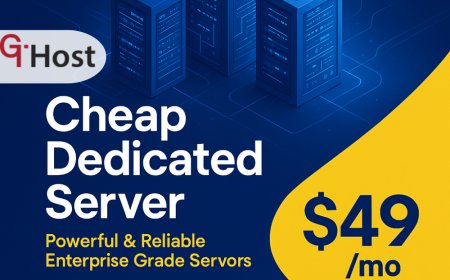How to backup iphone
How to backup iphone – Step-by-Step Guide How to backup iphone Introduction In a digital era where every swipe, tap, and notification carries personal or professional value, backing up an iPhone has become not just a precaution but a necessity. Whether you’re a student juggling assignments, a creative professional managing portfolios, or a parent safeguarding precious memories, the l
How to backup iphone
Introduction
In a digital era where every swipe, tap, and notification carries personal or professional value, backing up an iPhone has become not just a precaution but a necessity. Whether youre a student juggling assignments, a creative professional managing portfolios, or a parent safeguarding precious memories, the loss of data can mean losing a part of yourself. How to backup iPhone isnt merely about preserving photos; its about ensuring continuity of contacts, messages, settings, and app data across devices and time.
Many users underestimate the importance of routine backups until an unforeseen eventsuch as accidental deletion, hardware failure, or a sudden change of phoneforces them to confront the consequences. By mastering the backup process, you gain peace of mind, a safety net for your digital life, and the confidence to upgrade or switch devices without hesitation.
In this guide, you will learn the fundamentals of iPhone backup, the tools you need, detailed step?by?step instructions, troubleshooting tips, and real?world success stories. By the end, youll be equipped to perform reliable backups, keep your data secure, and maintain your devices performance.
Step-by-Step Guide
Below is a comprehensive, sequential approach to how to backup iPhone. Each step is broken into actionable tasks, ensuring that even a novice can follow along with confidence.
-
Step 1: Understanding the Basics
Before diving into the technicalities, its essential to grasp the core concepts of iPhone backups. Apple offers two primary backup methods: iCloud backup and iTunes/Finder backup. Each has distinct advantages and limitations.
iCloud backup is cloud?based, automatically syncing data over Wi?Fi when your device is plugged in and locked. Its ideal for continuous protection and seamless device migration. However, it requires sufficient iCloud storage and a stable internet connection.
iTunes (or Finder on macOS Catalina and later) creates a local backup on your computer. This method offers more control, such as encryption and selective backup of certain data types. Its particularly useful for users who prefer offline backups or need to restore data to a new device quickly.
Key terms to remember:
- Encrypted backup Adds password protection and stores health, activity, and Wi?Fi passwords.
- Full backup Includes all app data, settings, and media.
- Selective backup Allows you to exclude specific apps or data.
- Backup integrity The backups ability to restore without corruption.
Before starting, ensure your iPhone is running the latest iOS version and that you have a reliable power source.
-
Step 2: Preparing the Right Tools and Resources
While Apples built?in backup solutions are robust, additional tools can enhance flexibility and convenience. Heres a curated list of essential tools and resources:
- Apple iCloud Cloud storage for backups and media sharing.
- Apple iTunes (Windows) / Finder (macOS) Local backup and device management.
- Apple Finder (macOS Catalina and later) Replaces iTunes for macOS users.
- iMazing Third?party backup tool with granular control.
- Dr.Fone Phone Backup Cross?platform backup and recovery.
- Google Drive / Dropbox Optional cloud storage for media files.
- USB cable (Lightning to USB) Physical connection between iPhone and computer.
- External hard drive For large local backups or archiving.
- Reliable Wi?Fi network Essential for iCloud backups.
Make sure your computer meets the system requirements for iTunes or Finder, and that you have the latest version installed. For third?party tools, verify compatibility with your iOS version.
-
Step 3: Implementation Process
Now that youre armed with knowledge and tools, its time to execute the backup. The process varies slightly depending on whether you choose iCloud or iTunes/Finder. Follow the detailed steps below:
3.1 iCloud Backup
- Open Settings on your iPhone.
- Tap your Apple ID banner at the top, then select iCloud.
- Scroll to iCloud Backup and tap it.
- Toggle iCloud Backup on.
- Tap Back Up Now to initiate an immediate backup.
- Wait for the process to complete. Youll see a timestamp indicating the last successful backup.
- Optional: Enable iCloud Photos for photo backup and iCloud Drive for documents.
3.2 iTunes/Finder Backup
- Connect your iPhone to your computer using the USB cable.
- Launch iTunes (Windows) or Finder (macOS Catalina+).
- Select your device icon in the upper left corner.
- Under the Backups section, choose Back up all of the data on your iPhone to this Mac/PC.
- Check Encrypt local backup if you want to secure passwords and health data.
- Click Back Up Now and monitor the progress bar.
- After completion, you can view the backup details by clicking Show All Devices (iTunes) or Manage Backups (Finder).
3.3 Using Third?Party Tools
For users who need advanced featuressuch as selective app backup or cross?platform restorationthird?party solutions are invaluable.
- Download and install your chosen tool (e.g., iMazing).
- Connect your iPhone via USB.
- Follow the on?screen wizard to create a backup, choosing encryption if desired.
- Store the backup file in a secure location (e.g., encrypted external drive).
Regardless of the method, always verify the backups integrity. In iTunes/Finder, you can do this by restoring a test backup to a secondary device or using the Backup Integrity feature.
-
Step 4: Troubleshooting and Optimization
Even the best?planned backups can encounter hiccups. Below are common issues and how to resolve them, along with optimization tips to keep your backups efficient.
Common Issues
- Backup fails or stalls Ensure you have enough iCloud storage and that your Wi?Fi connection is stable. For iTunes/Finder, check for software updates and that the USB cable is functioning.
- Encrypted backup password lost Unfortunately, you cannot recover an encrypted backup without the password. Keep a secure record in a password manager.
- Backup file corrupted Try deleting the corrupted backup and creating a new one. On macOS, you can use the Disk Utility to repair disk permissions.
- Large backup size Exclude unnecessary data by turning off iCloud Photos or using the Optimize Storage setting. In iTunes/Finder, uncheck apps you dont need.
Optimization Tips
- Schedule backups during off?peak hours to avoid bandwidth congestion.
- Use iCloud Storage Plans strategicallyupgrade to 200GB or 2TB for heavy users.
- Enable Automatic Backup in iCloud settings to avoid manual triggers.
- Archive old backups to an external drive to free up local space.
- Regularly check backup logs for errors and address them promptly.
-
Step 5: Final Review and Maintenance
After completing a backup, its crucial to confirm that the process succeeded and to establish a maintenance routine.
- In iCloud, go to Settings > Apple ID > iCloud > Manage Storage and verify the backup timestamp.
- In iTunes/Finder, right?click the backup entry and select Show in Finder (macOS) or Show in Explorer (Windows) to inspect the backup folder.
- Perform a test restore on a secondary device or a virtual machine to confirm data integrity.
- Set a reminder to backup weekly or monthly, depending on data change frequency.
- Keep your backup software updated and monitor for firmware or iOS updates that may affect backup compatibility.
Maintaining a disciplined backup schedule transforms data loss from a catastrophic event into a manageable, predictable task.
Tips and Best Practices
- Always keep your iPhone charged during backups to avoid interruptions.
- Use a strong, unique password for encrypted backups and store it securely.
- Turn on two?factor authentication for your Apple ID to protect iCloud data.
- Regularly review iCloud storage usage and delete old backups if youre nearing capacity.
- Consider a hybrid backup strategyiCloud for daily sync and iTunes for periodic full backups.
- Never share your backup file with untrusted parties; it may contain sensitive personal information.
- Leverage automation tools like macOS Automator or Windows Task Scheduler to trigger backups.
- Use compression utilities (e.g., 7?Zip) to archive large backup folders for long?term storage.
- Keep your computers operating system and backup software up to date to avoid compatibility issues.
- When migrating to a new iPhone, use the Quick Start feature for a seamless transfer of backup data.
Required Tools or Resources
Below is a detailed table of recommended tools, their purposes, and official websites. These resources will support every stage of your backup journey.
| Tool | Purpose | Website |
|---|---|---|
| Apple iCloud | Cloud?based backup and media storage | https://www.icloud.com |
| Apple iTunes (Windows) | Local backup and device management | https://www.apple.com/itunes |
| Apple Finder (macOS Catalina+) | Local backup and device management | https://support.apple.com/finder |
| iMazing | Granular backup, selective app data, cross?platform | https://imazing.com |
| Dr.Fone Phone Backup | Cross?platform backup, data recovery | https://drfone.wondershare.com |
| Google Drive | Optional cloud storage for media files | https://drive.google.com |
| Dropbox | Optional cloud storage for media files | https://www.dropbox.com |
| Lightning to USB Cable | Physical connection between iPhone and computer | https://www.apple.com/shop/product/MU4A2AM/A |
| External Hard Drive | Large local backup storage and archiving | https://www.seagate.com |
Real-World Examples
Understanding how others successfully implement iPhone backup strategies can inspire confidence and reveal practical nuances.
Example 1: A Freelance Photographers Backup Workflow
Maria, a freelance photographer, captures thousands of images daily. She uses iCloud Photos to sync her photos across devices and backs up her iPhone weekly via iTunes on her MacBook. She encrypts the backup to secure her client data. Additionally, she archives old backups to an external SSD, freeing up iCloud space. This dual?layer approach ensures her portfolio remains safe while keeping her local storage lean.
Example 2: A Small Businesss Data Protection Plan
TechSolutions Inc. relies heavily on business apps and customer data stored on employee iPhones. They adopt a hybrid backup strategy: daily iCloud backups for quick recovery and monthly encrypted iTunes backups stored on a secure company server. The IT team schedules automated backups during off?hours and monitors logs for errors. When an employees device is lost, the company can swiftly restore all data, minimizing downtime.
Example 3: A Students Personal Backup Routine
James, a university student, uses his iPhone to manage class schedules, notes, and research PDFs. He enables automatic iCloud backup and periodically backs up his phone via iMazing to an external drive. This redundancy protects his academic materials and personal photos, ensuring he can switch to a new phone without losing progress.
FAQs
- What is the first thing I need to do to How to backup iphone? The initial step is to decide which backup method suits your needsiCloud for continuous, cloud?based protection or iTunes/Finder for a local, encrypted copy. Once chosen, enable the backup setting in your iPhones Settings > Apple ID > iCloud or connect your device to your computer and start a backup via iTunes/Finder.
- How long does it take to learn or complete How to backup iphone? Understanding the basics can take 1015 minutes of reading. Executing a backup varies: an iCloud backup may take 30 minutes to an hour depending on data size and internet speed, while an iTunes/Finder backup can range from 15 minutes to several hours.
- What tools or skills are essential for How to backup iphone? Essential tools include a reliable USB cable, a computer with iTunes (Windows) or Finder (macOS), and optional third?party software like iMazing. Key skills involve navigating iPhone settings, managing computer storage, and troubleshooting common backup errors.
- Can beginners easily How to backup iphone? Absolutely. Apples built?in backup options are user?friendly, and the step?by?step instructions in this guide make the process approachable for anyone, regardless of technical background.
Conclusion
Mastering the art of how to backup iPhone is a critical skill that safeguards your digital life, preserves memories, and ensures business continuity. By following this step?by?step guide, youve learned the fundamentals of iCloud and iTunes/Finder backups, prepared the right tools, executed the process with precision, and adopted best practices for ongoing maintenance.
Remember, a reliable backup strategy is an investment in peace of mind. Whether youre a casual user, a professional, or a business, the time you dedicate today to protect your data will pay dividends tomorrow. Take action nowset up your backup, verify its integrity, and schedule regular maintenance. Your future self will thank you for the foresight and diligence youve shown.