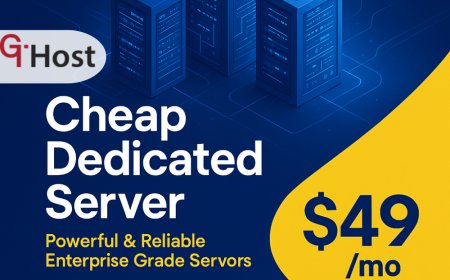How to backup contacts
How to backup contacts – Step-by-Step Guide How to backup contacts Introduction In the digital age, your phone is more than a communication device—it's a personal address book, a calendar, a photo gallery, and a repository of critical information. Backing up contacts is an essential practice that protects against data loss, device upgrades, or accidental deletion. Without a reliable
How to backup contacts
Introduction
In the digital age, your phone is more than a communication deviceit's a personal address book, a calendar, a photo gallery, and a repository of critical information. Backing up contacts is an essential practice that protects against data loss, device upgrades, or accidental deletion. Without a reliable backup, a simple software glitch can erase years of saved numbers, emails, and notes. This guide will walk you through a comprehensive, step-by-step process to ensure your contacts are always safe, whether you use an iPhone, Android device, or a desktop email client. By mastering these techniques, youll gain peace of mind, save time, and avoid the frustration of rebuilding your network from scratch.
Modern smartphones store contacts in multiple places: the local device, cloud services, and sometimes third?party apps. Understanding how these layers interact is key to creating a robust backup strategy. Well cover native solutions like iCloud and Google Contacts, as well as third?party tools that offer enhanced features such as encryption, scheduled sync, and cross?platform compatibility. Whether youre a casual user, a small business owner, or an IT administrator, this guide will equip you with the knowledge to protect your contacts efficiently and securely.
Step-by-Step Guide
Below is a clear, sequential roadmap for backing up your contacts. Each step includes actionable details, sub?instructions, and real?world examples to help you apply the process to your own situation.
-
Step 1: Understanding the Basics
Before you begin, familiarize yourself with the terminology and concepts that underpin contact backup. A contact record typically contains a name, phone number(s), email address, physical address, and optional notes or photos. Contacts can be stored locally on the device, in the cloud, or both. The primary contact sourcewhere you create or edit a contactdetermines where changes are propagated. For example, on an iPhone, the default is iCloud, while on Android its often Google Contacts. Knowing your default source allows you to target the correct backup location.
Key terms to remember:
- Sync: Automatic updating of contact data between devices and cloud services.
- Export: Creating a file (usually .vcf or .csv) that contains all contact information.
- Import: Bringing a file back into a device or service.
- Redundancy: Maintaining multiple copies of your data to prevent loss.
Prepare by ensuring your devices operating system is up to date, as updates often include bug fixes for contact handling and improved security.
-
Step 2: Preparing the Right Tools and Resources
Depending on your device and preferred cloud service, youll need a set of tools. Below is a comprehensive list, but you can skip or add items based on your specific needs.
- iPhone/iPad: iCloud (built?in), iTunes/Finder backup, third?party apps like SyncAny.
- Android Phone: Google Contacts (web interface), Google Drive backup, third?party apps such as Mobi360 or Backupify.
- Desktop Email Clients: Microsoft Outlook, Mozilla Thunderbird, Apple Mail.
- Cross?Platform Tools: iCloud.com, Google Contacts, Zapier for automated workflows.
- Encryption Software: VeraCrypt, 7?Zip (for encrypted archives).
Make sure you have admin access to any cloud services you plan to use, and confirm that you have enough storage space for your backup files.
-
Step 3: Implementation Process
This step breaks down the actual backup procedure for the most common platforms.
3.1 iPhone/iPad (iCloud + Local)
1. Open Settings ? tap your name ? iCloud ? ensure Contacts is toggled on. This syncs contacts to iCloud in real time.
2. To create a local backup, connect your device to a Mac or PC. Open Finder (macOS Catalina and later) or iTunes (pre?Catalina). Select your device, click Back Up Now. Choose Encrypt local backup for added security.
3. Export contacts to a .vcf file: open the Contacts app on macOS, select all contacts, then File ? Export ? Export vCard.
3.2 Android Phone (Google Contacts + Google Drive)
1. Open the Contacts app ? Settings ? Export ? Export to .vcf file. Save the file to Google Drive or a local SD card.
2. In the Google Contacts web interface, click Export ? choose Google CSV format. This creates a backup that can be re?imported if needed.
3. Enable Back up to Google Drive in Settings ? Backup ? Back up to Google Drive for continuous sync.
3.3 Desktop Email Clients (Outlook, Thunderbird)
1. Outlook: File ? Open & Export ? Import/Export ? Export to a file ? Outlook Data File (.pst). Save the .pst file to an external drive.
2. Thunderbird: Tools ? Export ? Export to File ? CSV or vCard. Store the exported file in a secure location.
3.4 Cross?Platform Synchronization (Zapier, IFTTT)
Set up automated workflows that trigger on contact changes: e.g., when a new contact is added to Google Contacts, create a backup entry in a Google Sheet or send an email to yourself with the vCard attached.
These steps create multiple layers of redundancy, ensuring that even if one backup fails, you still have a copy elsewhere.
-
Step 4: Troubleshooting and Optimization
Even with the best setup, issues can arise. Below are common problems and how to address them.
- Contacts Not Syncing: Verify that the device is connected to the internet, that the sync toggle is on, and that you have sufficient storage on the cloud service. Restart the device if the issue persists.
- Duplicate Contacts: Use built?in deduplication tools (e.g., Contacts+ (iOS), Duplicate Contacts Cleaner (Android)) or export to CSV and use spreadsheet functions to merge duplicates.
- Export Failures: Ensure you have the latest app version and sufficient device storage. Try exporting in smaller batches if the list is large.
- Encrypted Backups Not Restoring: Double?check the encryption password and key file. If you lose the key, the data is irretrievable.
Optimization tips:
- Schedule automatic backups: set iCloud to back up daily, Google Drive to sync every hour.
- Compress backup files: use 7?Zip or WinRAR to reduce size and add password protection.
- Store backups off?site: use a USB drive kept in a fireproof safe or a cloud service with two?factor authentication.
-
Step 5: Final Review and Maintenance
After completing the backup, verify that the data is intact and accessible.
- Open the exported vCard or CSV file on a computer and confirm that all fields (name, number, email) display correctly.
- Perform a test restore: import the file into a fresh device or email client to ensure compatibility.
- Maintain a backup schedule: set reminders to run backups monthly, or after major contact additions.
- Archive old backups: keep a clean record of backup dates, sizes, and storage locations for quick reference.
Regular maintenance prevents data corruption and ensures you can recover quickly in case of device loss.
Tips and Best Practices
- Use two?factor authentication on all cloud accounts to add an extra layer of security.
- Keep a physical copy of critical contacts (e.g., emergency numbers) in a safe place.
- Leverage contact groups to organize contacts by category (family, work, service providers) for easier management.
- Always encrypt backup files when storing them on external drives or cloud services that do not offer end?to?end encryption.
- When using third?party apps, review privacy policies to ensure they do not share your data with third parties.
Required Tools or Resources
Below is a table of recommended tools, platforms, and materials for completing the process.
| Tool | Purpose | Website |
|---|---|---|
| iCloud | Native iOS contact sync and backup | https://www.icloud.com |
| Google Contacts | Android and cross?platform contact management | https://contacts.google.com |
| VeraCrypt | Encrypt backup archives | https://www.veracrypt.fr |
| 7?Zip | Compress and password?protect files | https://www.7-zip.org |
| SyncAny | Cross?device sync for iOS and Android | https://www.syncany.com |
| Mobi360 | Enterprise backup solution for Android | https://www.mobi360.com |
| Backupify | Cloud backup for Google Workspace | https://www.backupify.com |
Real-World Examples
Here are three practical scenarios that illustrate how different users can apply these steps effectively.
Example 1: Small Business Owner Maya runs a boutique graphic design studio. She uses Google Workspace for all her business communications. By setting up Backupify, she ensures that every contact added to Google Contacts is automatically backed up to a separate Google Drive folder. She also exports a yearly vCard file and stores it on an encrypted USB drive. When her phone is replaced, she restores contacts in minutes, keeping client relationships intact.
Example 2: Family with Multiple Devices The Thompson family owns an iPhone, an Android tablet, and a Windows PC. They use iCloud for the iPhone, Google Contacts for the tablet, and Microsoft Outlook on the PC. By enabling contact sync across all three services and exporting a combined CSV file monthly, they maintain a single source of truth. This setup prevents duplicate entries and ensures that every family member can access the same contact list.
Example 3: Nonprofit Organization A local nonprofit uses Mozilla Thunderbird for email and manages volunteers through a custom spreadsheet. They export contacts from Thunderbird to a CSV file and import them into a Google Sheet. A Zapier workflow monitors the sheet for new rows and automatically creates a contact in Google Contacts. This automated pipeline reduces manual entry errors and keeps volunteer data up to date across all platforms.
FAQs
- What is the first thing I need to do to How to backup contacts? The first step is to identify your primary contact sourcewhether its iCloud, Google Contacts, or a desktop email clientand ensure that sync is enabled.
- How long does it take to learn or complete How to backup contacts? Basic backup procedures can be completed in under 10 minutes, while setting up a comprehensive, cross?platform backup strategy may take a few hours of initial setup.
- What tools or skills are essential for How to backup contacts? Basic computer literacy, knowledge of your devices operating system, and familiarity with cloud services like iCloud or Google Drive are essential. Optional tools include encryption software and dedicated backup apps.
- Can beginners easily How to backup contacts? Yes. Most modern smartphones provide built?in backup options that require minimal configuration. Following this guide will help beginners create a reliable backup without technical expertise.
Conclusion
Backing up contacts is not a luxuryits a necessity in todays connected world. By following the steps outlined in this guide, youll create multiple layers of protection, reduce the risk of data loss, and gain the flexibility to restore your network across devices and platforms. Remember to schedule regular backups, encrypt sensitive data, and maintain a clear archive of backup files. Take action now: set up your first backup, test the restore process, and safeguard the contacts that matter most to you. Your future self will thank you for the peace of mind youve earned today.